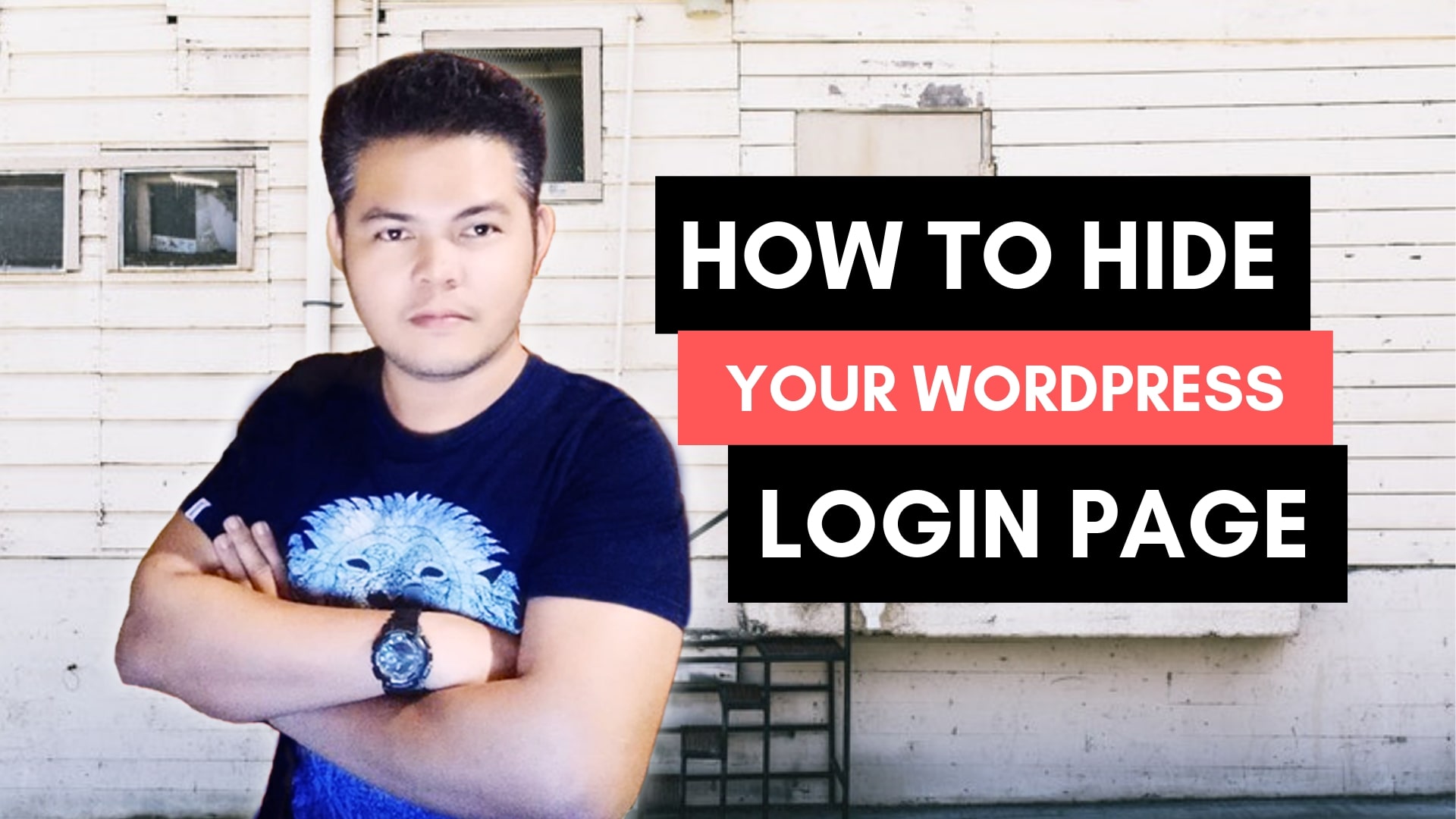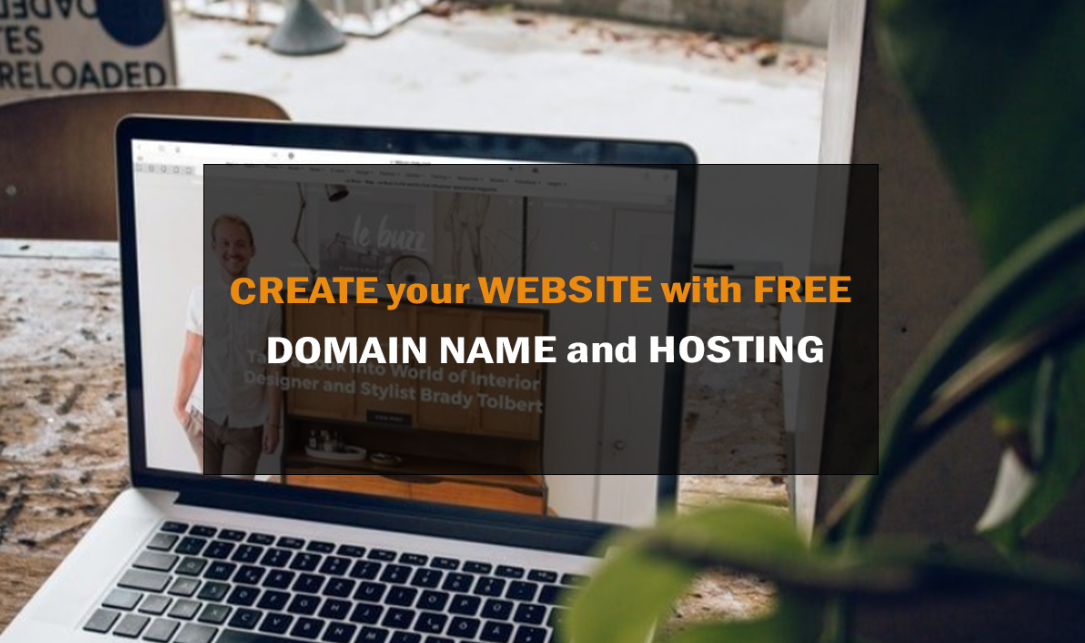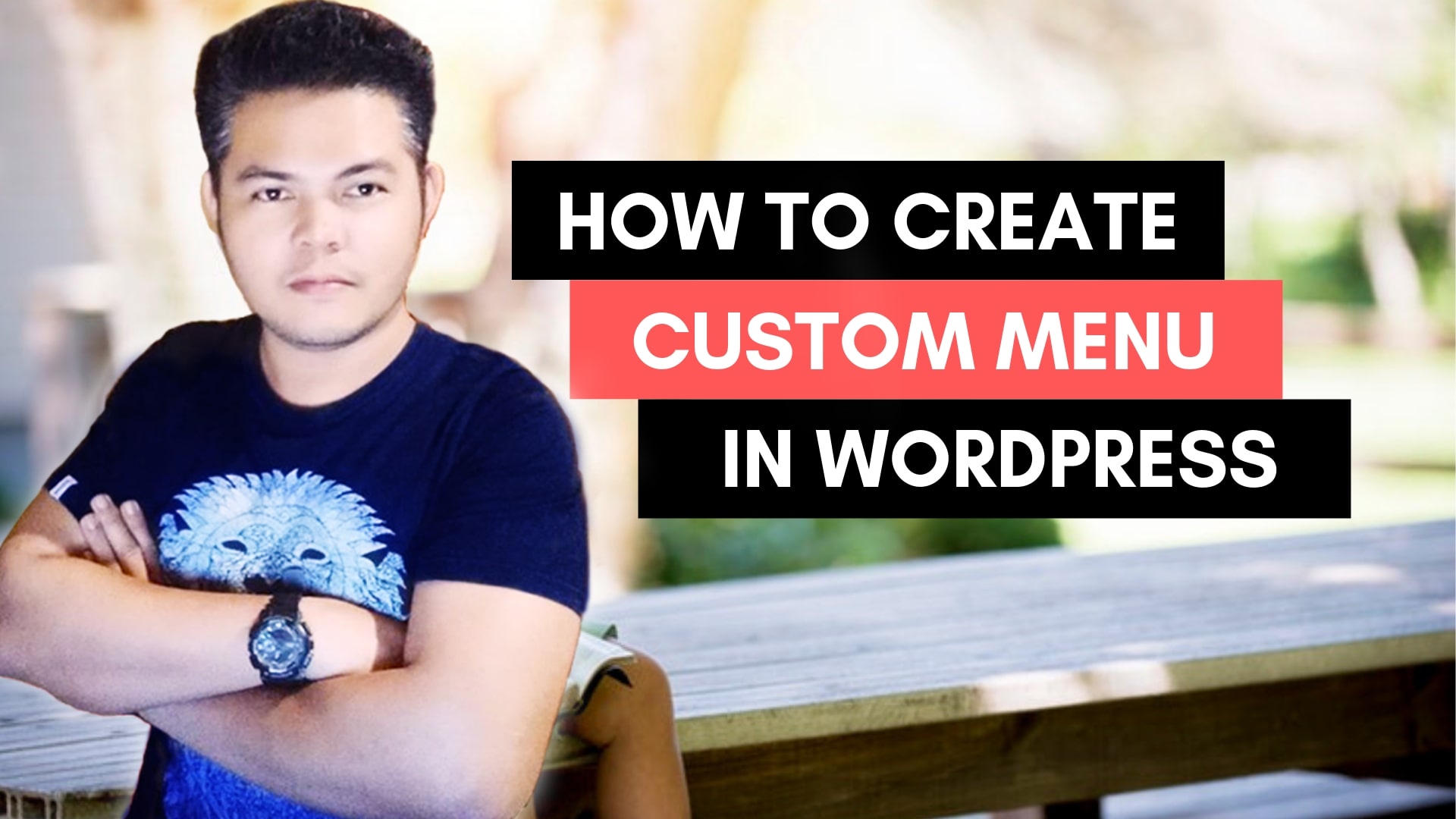
How to create a custom Menu in WordPress
Custom Menus are a rundown of basic connections normally shown as the primary route for your site. The menu area can differ depending on your subject, and a few topics offer extra menus, such as social connections menus.
STEPS ON HOW TO CREATE YOUR CUSTOM MENU IN WORDPRESS
1. Create a Custom Menu
In creating a custom menu, you can go to the front end or in the back end of WordPress when you are in the backend of WordPress. You can navigate to Apprearance>Menus>.
2. Add menu items
When you are in the Menu’s section, You can see that the most recent pages have been created, and there are boxes that you need to check, then add these items to the menu structure. When it is added, it is the only option that will show on your menu.
3. Organize your menu and add sub-menus or drop-down menus
You can simply drag and drop each item to whatever position you want them to be in. Normally at the top is menu 1. In this image, you see menu2 is the first menu that will be going to show. When you see the menu Settings, you will also see options that you need to choose for the menu to be displayed. For example, if you want the menu to show in the header or primary menu. You will tick the box and save the changes.
4. Delete menu items
You might want to delete a menu. You will click the drop-down arrow, and you will see this option at the bottom. It is the Remove options of the menu. Click it, and one of the menus will be removed.
5. Editing the menu item text
This is how you can edit the text in the menu. Normally it is called Navigation Label. Enter whatever text you want for a custom menu.
6. Save your changes
And after everything is all set, you can save the menu and visit the front end of your site, and hit refresh, and you will now have a custom menu at the top.
Some of the themes offer options also for social media links. You can also use it for social links.
On the other hand, if you still have questions. Feel free to comment down below, and I will try to help you with your problem.
Cheers.
MR.G