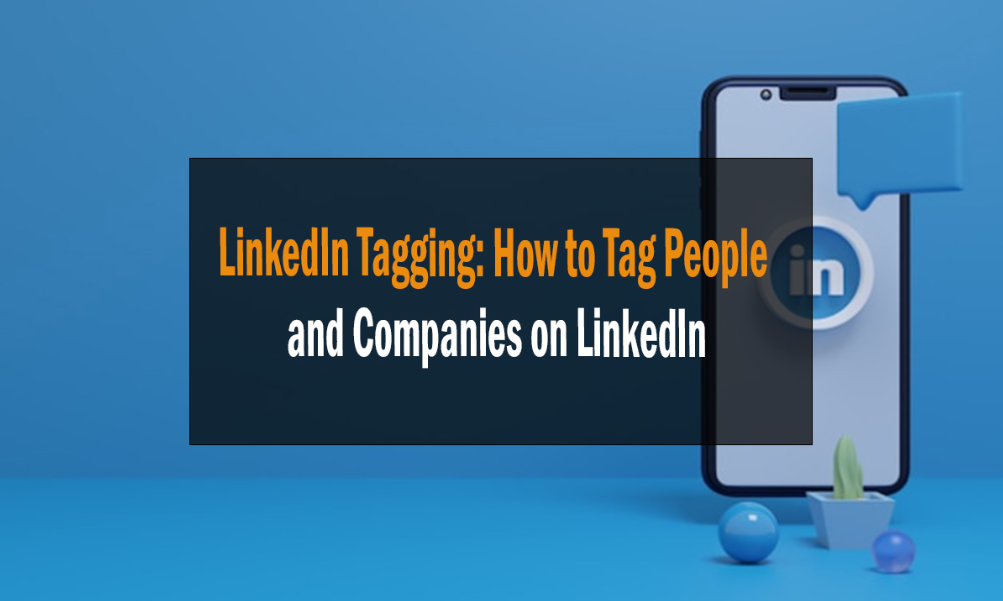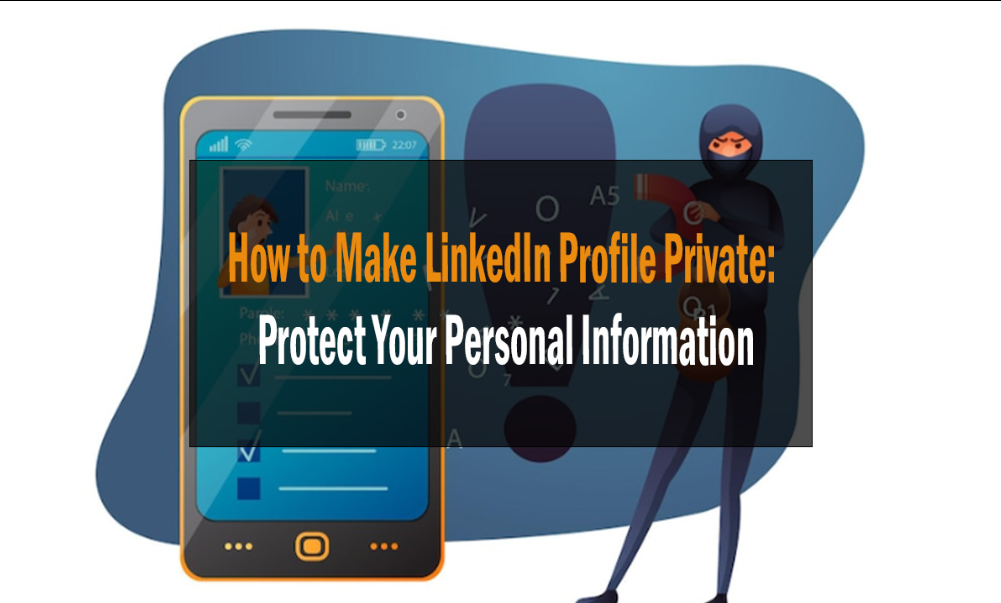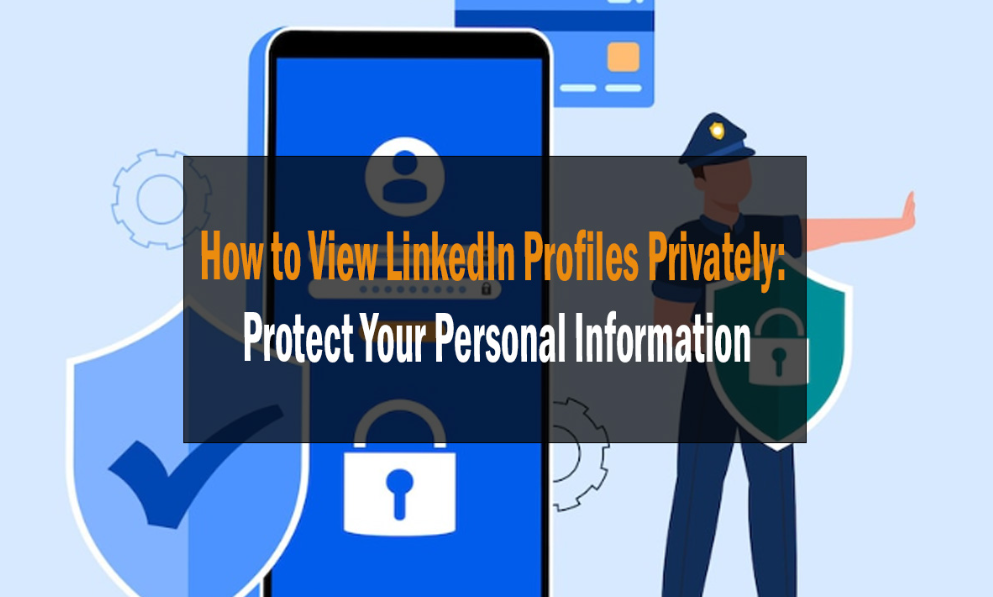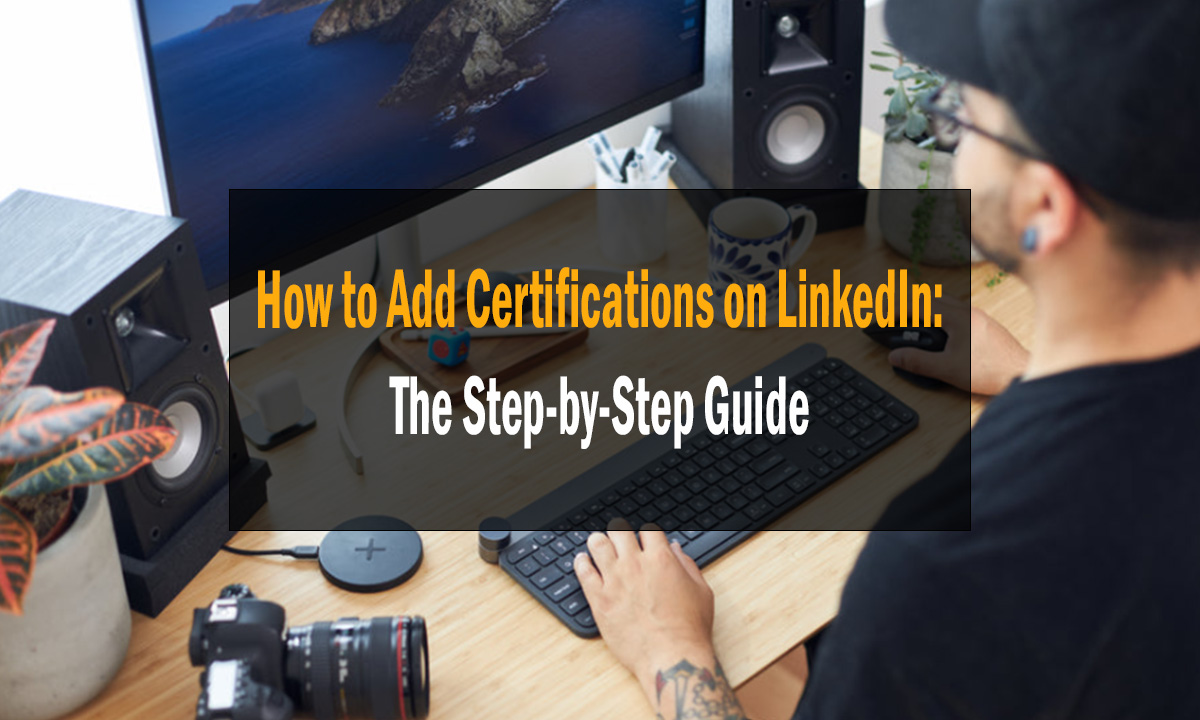
How to Add Certifications on LinkedIn: The Step-by-Step Guide 2024
How to Add Certifications on LinkedIn
Learn how to add certifications on LinkedIn effectively. Enhance your profile’s credibility and authority with these step-by-step instructions.
LinkedIn is not just a platform to connect with professionals; it’s also an essential tool for showcasing your expertise and qualifications. One way to do this is by adding certifications to your LinkedIn profile. In this comprehensive guide, we will walk you through the process of adding certifications on LinkedIn. Whether you’re a seasoned professional or just starting your career, optimizing your profile with certifications can make a significant difference in your online presence. How to Add Certifications on LinkedIn
Introduction
Your LinkedIn profile is your digital business card, and it’s crucial to make it as impressive as possible. Adding certifications is an excellent way to demonstrate your skills and qualifications to potential employers, clients, or collaborators. In this guide, we’ll show you how to effectively add certifications on LinkedIn, step by step.

How to Add Certifications on LinkedIn
Adding certifications on LinkedIn is a straightforward process. Follow these steps to enhance your profile’s credibility:
1. Log in to Your LinkedIn Account
Begin by logging in to your LinkedIn account. If you don’t have an account yet, you’ll need to create one.
2. Go to Your Profile
Click on your profile picture or your name at the top of the LinkedIn homepage to access your profile.
3. Scroll Down to the “Licenses & Certifications” Section
Scroll down your profile page until you find the “Licenses & Certifications” section. Click on the “Add” button in this section.

4. Enter Certification Details
You’ll be prompted to enter details about your certification, including:
- Certification Name: Type in the name of the certification.
- Certifying Authority: Enter the organization or institution that issued the certification.
- License Number: If applicable, provide the certification’s license number.
- Credential URL: Include a link to the certification’s official webpage.
- Date Issued: Specify the date when you received the certification.
- Expiration Date: If the certification has an expiration date, enter it here.
- Credential ID: If provided, enter the credential ID associated with the certification.
5. Save Your Changes
Once you’ve entered all the necessary information, click the “Save” button to add the certification to your LinkedIn profile.
6. Make It Visible
After adding your certification, you have the option to make it visible to your connections or the public. Choose your preferred visibility settings.How To Submit My Site to Google, Bing & Yahoo
7. Review Your Profile
Take a moment to review your LinkedIn profile to ensure that the certification is correctly displayed.
Frequently Asked Questions (FAQs)
How many certifications can I add to my LinkedIn profile?
LinkedIn allows you to add an unlimited number of certifications to your profile, so you can showcase all your qualifications.
Can I edit or remove certifications later?
Yes, you can edit or remove certifications from your LinkedIn profile at any time. Simply go to the “Licenses & Certifications” section on your profile and click on the certification you want to modify or remove.On Page SEO | #1 What to improve?
Do certifications have an expiration date on LinkedIn?
LinkedIn provides an option to specify the expiration date for certifications. If your certification does not have an expiration date, you can leave this field blank.
Should I add all my certifications or only the most relevant ones?
While you can add all your certifications, it’s a good practice to prioritize and showcase the most relevant ones to your current professional goals.
Are there any restrictions on the format of certification details?
LinkedIn provides fields for certification name, certifying authority, and other information, allowing you to format the details as needed.
Can I reorder my certifications on my LinkedIn profile?
LinkedIn allows you to reorder certifications on your profile. Simply click and drag to arrange them in your preferred order.
Conclusion
Adding certifications on LinkedIn is a powerful way to boost your professional image and credibility. By following these simple steps, you can showcase your qualifications and expertise to the world. Keep your profile up to date and continue adding new certifications as you acquire them. Your LinkedIn profile is your digital resume, so make it shine!