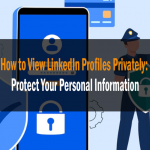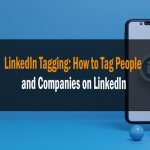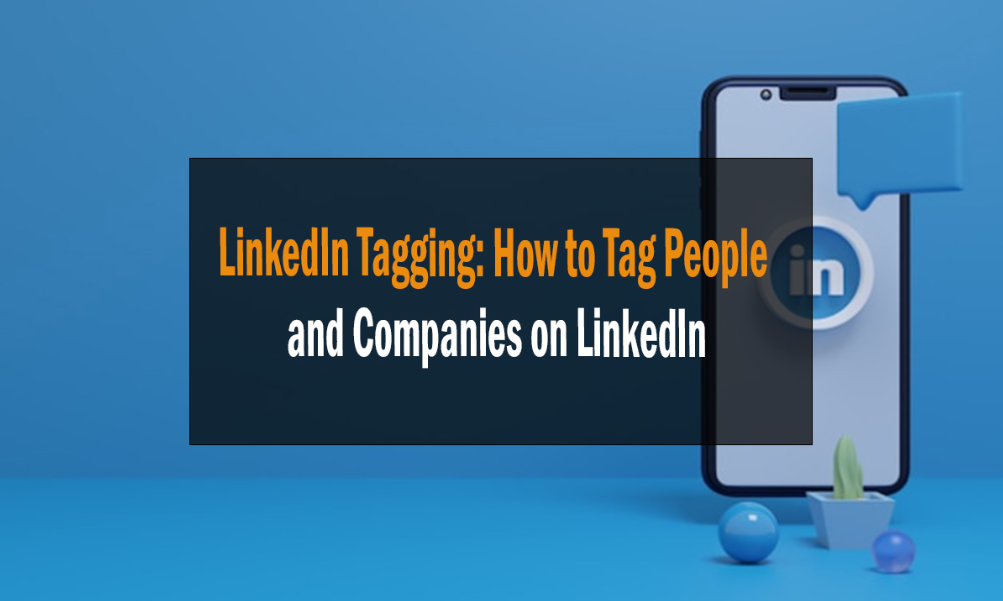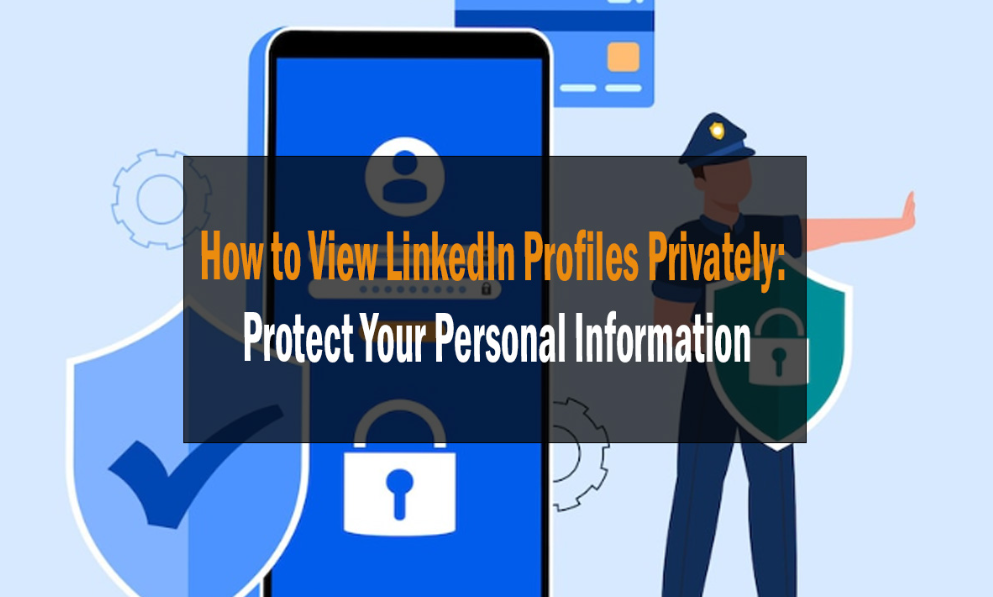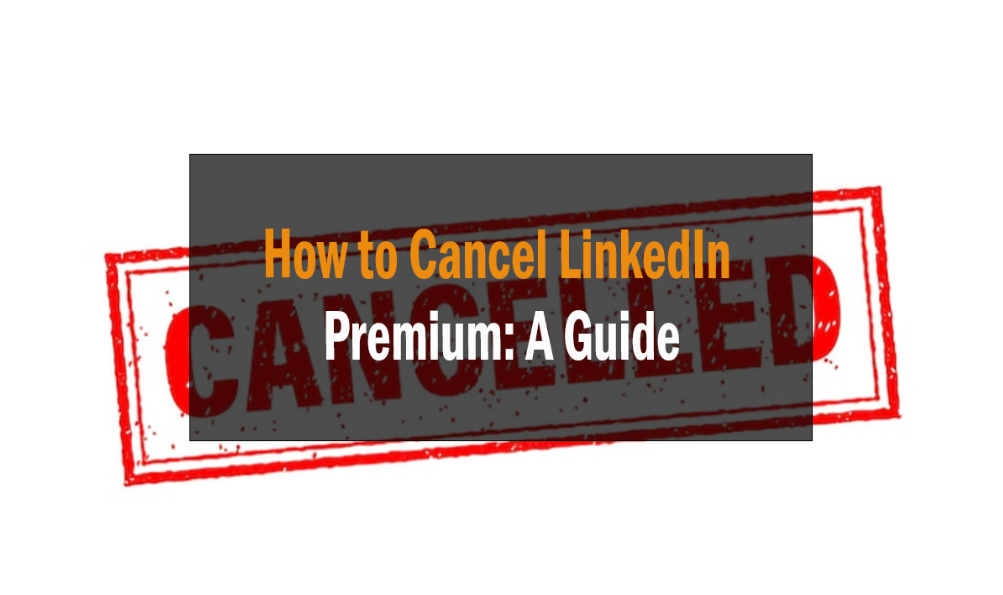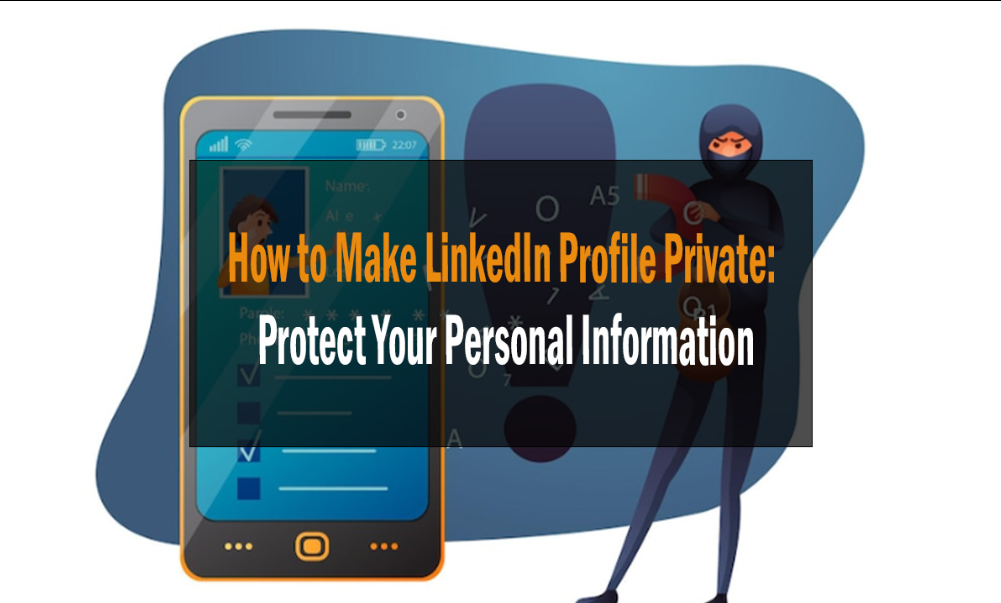
How to Make LinkedIn Profile Private: Protect Your Personal Information
How to Make LinkedIn Profile Private: Protect Your Personal Information: A Comprehensive Guide
Ensuring your LinkedIn profile is private and your personal information is protected is paramount in today’s digital age. This guide will walk you through the essential steps and considerations to safeguard your professional data on LinkedIn, ensuring you can network with confidence and security.
Introduction – How to Make LinkedIn Profile Private
In an era where our digital footprints are expanding, the significance of maintaining privacy on professional platforms like LinkedIn cannot be overstated. LinkedIn, a hub for professional networking, job hunting, and industry discussions, holds a wealth of information about its users. While it’s a platform designed to foster professional connections and showcase career trajectories, it’s equally crucial to ensure that the information shared is guarded and only visible to intended eyes. This article will delve into the comprehensive steps on How to Make LinkedIn Profile Private and protect your personal information from unwanted prying eyes.
The Importance of Privacy on LinkedIn
Navigating through the professional world involves sharing and receiving insights, connecting with peers, and exploring opportunities. However, the information shared on platforms like LinkedIn can be sensitive and personal.
Protecting Professional Information
Your work history, skills, endorsements, and recommendations are pivotal in shaping your professional image. Ensuring these details are shared with a relevant audience safeguards your professional journey from potential scammers or identity thieves.
Avoiding Unwanted Connections
While LinkedIn is a platform to connect, not all connection requests align with your professional goals. Maintaining privacy helps in filtering out unwanted connection requests and ensures that your network remains robust and relevant.

Maintaining a Professional Image
Your LinkedIn profile is often the first impression you make on recruiters, potential clients, or collaborators. Ensuring that your profile showcases exactly what you want to convey, without oversharing, helps in maintaining a polished and professional image.
Understanding LinkedIn’s Privacy Settings
LinkedIn offers a myriad of privacy settings, allowing you to control who sees what on your profile and how your activity is showcased to your network.
Profile Visibility
Determining who can see your full profile, your connections, or your activity allows you to navigate through LinkedIn with ease and assurance.
Connection Visibility
You can control who sees your connections and who doesn’t, ensuring that your network remains exclusive and protected.
Post & Activity Visibility
LinkedIn allows you to customize who can see your posts, stories, and activity, ensuring that your professional updates are targeted and relevant.
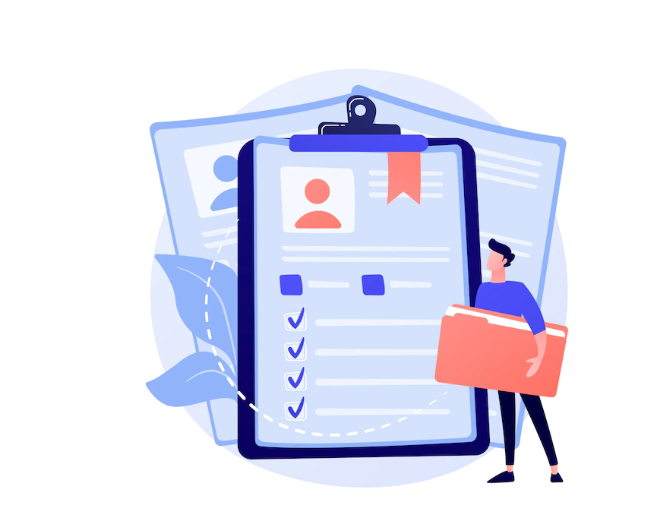
Step-by-Step Guide: How to Make LinkedIn Profile Private
Navigating through LinkedIn’s privacy settings might seem daunting, but with a step-by-step guide, you can ensure that your profile is private and your information is secure.
Adjusting Profile Viewing Options
Ensure that your profile is visible only to connections or select LinkedIn members to safeguard your information.
Managing Connection Requests
Customize who can send you connection requests by adjusting your settings to receive requests only from those who have your email address or are in your network.
Controlling Who Sees Your Posts
Customize your post visibility to ensure that your updates are seen by your network, specific connections, or only by you.
How to Make LinkedIn Profile Private: Protect Your Personal Information
Protecting your personal information on LinkedIn involves a few key steps and considerations.

Securing Contact Information
Ensure that your contact information, such as your email address and phone number, is visible only to your connections or only to you.
Hiding Work Experience Details
You can opt to display only select work experiences, or hide specific roles to ensure that your career trajectory is showcased as per your comfort.
Protecting Your Profile Picture
Customize who can see your profile picture and ensure that it is visible only to your connections or those you choose.
FAQs About LinkedIn Privacy
Is It Necessary to Make My LinkedIn Profile Private?
Ensuring your LinkedIn profile is private is pivotal in safeguarding your professional information and maintaining a curated professional image.
Can I Limit Who Can Send Me Connection Requests?
Yes, LinkedIn allows you to customize who can send you connection requests, ensuring that your network remains relevant and secure.
How Do I Ensure My Job Search on LinkedIn is Confidential?
LinkedIn offers features like ‘Open to Work’ which can be visible only to recruiters, ensuring your job search remains confidential.
What Information Should I Avoid Sharing on LinkedIn?
Avoid sharing sensitive information like your home address, personal phone number, or any other details that might compromise your privacy.
How Can I Secure My Account Further?
Utilize LinkedIn’s two-step verification and regularly update your password to ensure your account remains secure.
Can I Be Active on LinkedIn While Keeping a Low Profile?
Yes, by customizing your activity visibility and ensuring your posts and interactions are visible only to your network or select connections.
Conclusion
Navigating through LinkedIn while ensuring your profile remains private, and your personal information is protected is pivotal in maintaining a secure and robust professional presence. By utilizing LinkedIn’s comprehensive privacy settings and being mindful of the information shared, you can ensure that your professional journey is showcased accurately, authentically, and securely.
On Page SEO | #1 What to improve?