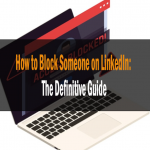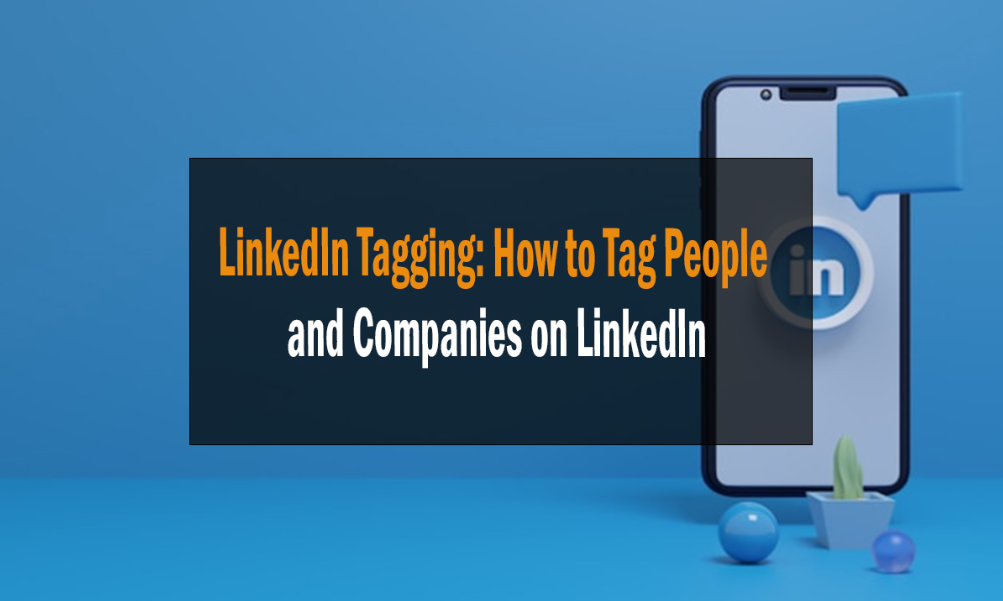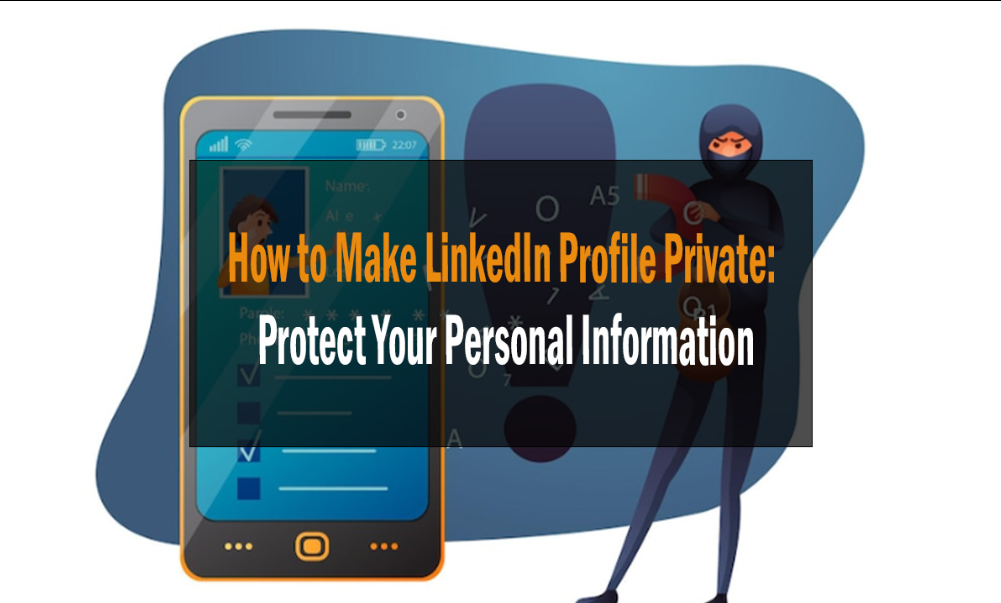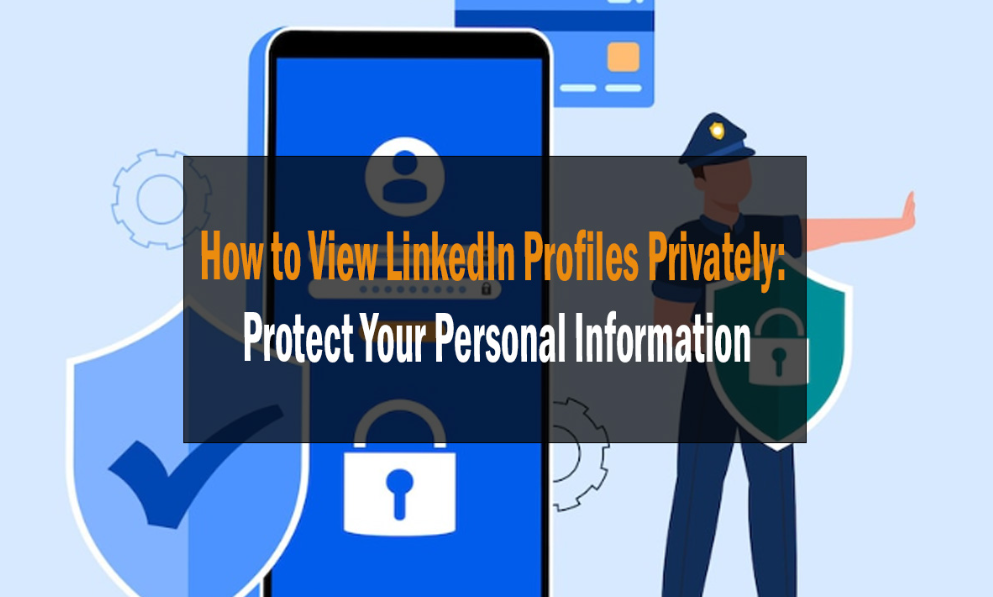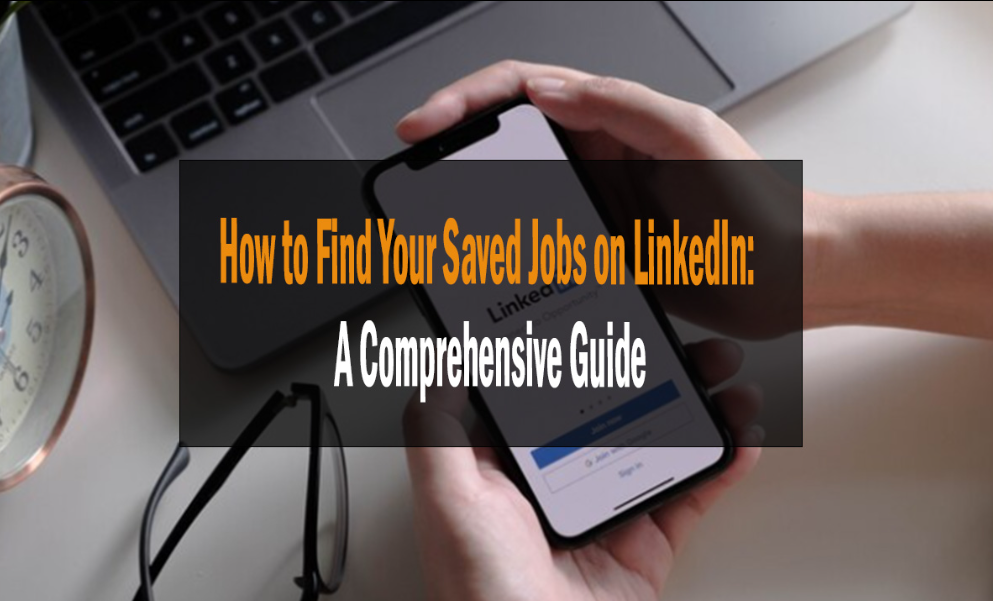
7 Key Steps: How to Find Your Saved Jobs on LinkedIn – A Comprehensive Guide
How to Find Your Saved Jobs on LinkedIn
The landscape of job searching has transformed drastically over the past decade. Platforms like LinkedIn have not only become essential tools for networking but are also pivotal in seeking out new opportunities. Saving job postings isn’t just a whimsical click; it’s a strategic move. Here’s why.
Importance of LinkedIn in Job Searches
LinkedIn stands tall as the leading professional networking platform in today’s digitally-driven world. Its user-centric design ensures that everyone, from fresh graduate to a seasoned executive, can find opportunities tailored to their skills and experience.
Why You’d Save Jobs on LinkedIn
It’s common to stumble upon a job posting that piques your interest but is something you want to wait to act on. You may be waiting for a more opportune moment, or you may be still refining your resume. Saving these jobs allows you to revisit them quickly, ensuring you take advantage of a potential dream job.
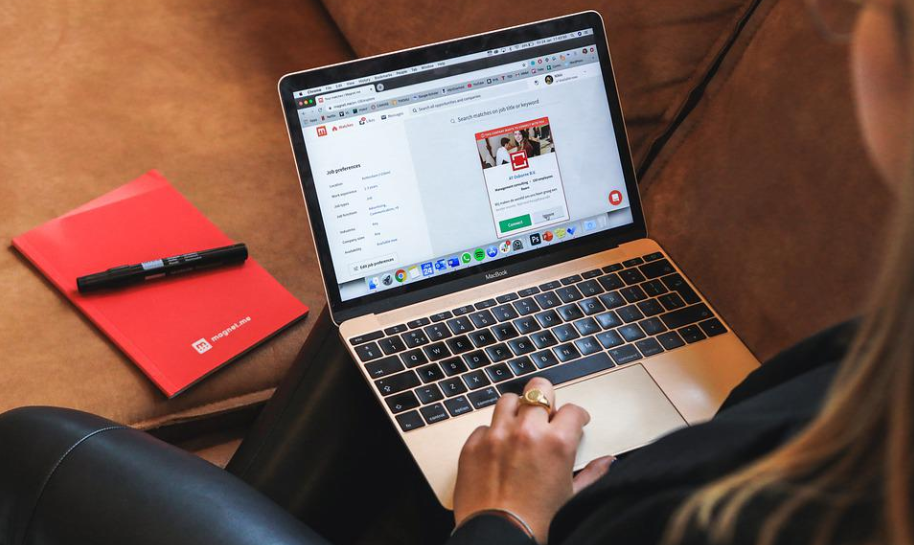
How to Find Your Saved Jobs on LinkedIn: A Comprehensive Guide
Navigating LinkedIn can be a breeze once you know where to look. Here’s a step-by-step breakdown to locate your saved job postings.
Accessing Your LinkedIn Profile
Begin by logging into your LinkedIn account. Your profile is not just a digital resume; it’s your personal, professional hub on the platform.
Navigating to the ‘Jobs’ Section
Your homepage has a tab labeled ‘Jobs’ – usually represented with a suitcase icon. Click on it, and you’ll be ushered into the world of opportunities LinkedIn offers.
Locating the ‘Saved Jobs’ Tab
Within the ‘Jobs’ section, there’s a tab on the left titled ‘Saved Jobs.’ This is your treasure trove. All the positions you’ve earmarked for future reference are neatly tucked away here.

Reasons to Save Jobs on LinkedIn
Apart from the obvious advantage of having a curated list of opportunities, several strategic reasons exist to save jobs.
Keep Track of Appealing Positions
Have you ever felt overwhelmed by the sheer number of job listings on LinkedIn? Saving allows you to declutter, focusing only on the roles that genuinely resonate with your aspirations.
Set Reminders for Application Deadlines
Time flies, especially when juggling multiple responsibilities. By saving jobs, you can set reminders to ensure you never miss a deadline.
Organize Your Job Hunt
A structured job search is an efficient one. By saving roles, you can categorize them based on criteria like job type, company, or location, streamlining your search process.

Advantages of Using LinkedIn for Job Search
While traditional job search methods have their place, LinkedIn offers distinct advantages.
Expanding Professional Network
LinkedIn isn’t just about job listings. It’s a dynamic platform to connect with industry leaders, peers, and future colleagues.
Tailored Job Recommendations
Based on your profile, skills, and search history, LinkedIn’s algorithms work tirelessly to recommend jobs that align with your career path.
Insight into Company Cultures
Company pages, reviews, and updates offer a sneak peek into the company’s culture, helping you decide if it’s the right fit for you.

Troubleshooting Common Issues
Technology, as helpful as it is, isn’t infallible. Here are some standard hitches and how to overcome them.
Missing Saved Jobs
Sometimes, a saved job might vanish because the listing has expired or was taken down by the employer. Reviewing your saved jobs can help you act on postings before they disappear.
Technical Glitches on the Platform
Are you experiencing a bug? Try the age-old trick: log out, clear your cache, and log back in. If the issue persists, consider reaching out to LinkedIn support.
Mobile vs. Desktop Access
While LinkedIn’s mobile app is intuitive, some features are more accessible or exclusively available on the desktop. For an exhaustive job search, occasionally switch to the desktop version.
FAQs
How often should I check my saved jobs?
It’s wise to check them at least once a week. Job listings can change, and you would want to take advantage of an application deadline.
Can I organize my saved jobs into categories?
Currently, LinkedIn doesn’t offer a categorization feature for saved jobs. However, you can use external tools or manual tracking methods like spreadsheets.
Is there a limit to the number of appointments I can hold?
No, LinkedIn allows you to save as many jobs as you want.
How do I unsave a job?
Navigate to the position in the ‘Saved Jobs’ tab and click ‘unsafe.’
Are saved jobs visible to my connections?
No, your saved jobs are private and can only be viewed by you.
How do I set notifications for saved jobs?
LinkedIn automatically notifies you as the application deadline for a protected job approaches. Ensure your notification settings allow for this.
Conclusion
Finding your saved jobs on LinkedIn is straightforward, but the platform offers much more. By harnessing its features, you’re not just searching for a job; you’re paving the way for career advancement. Keep learning, keep networking, and stay proactive in your quest for the perfect job.