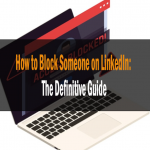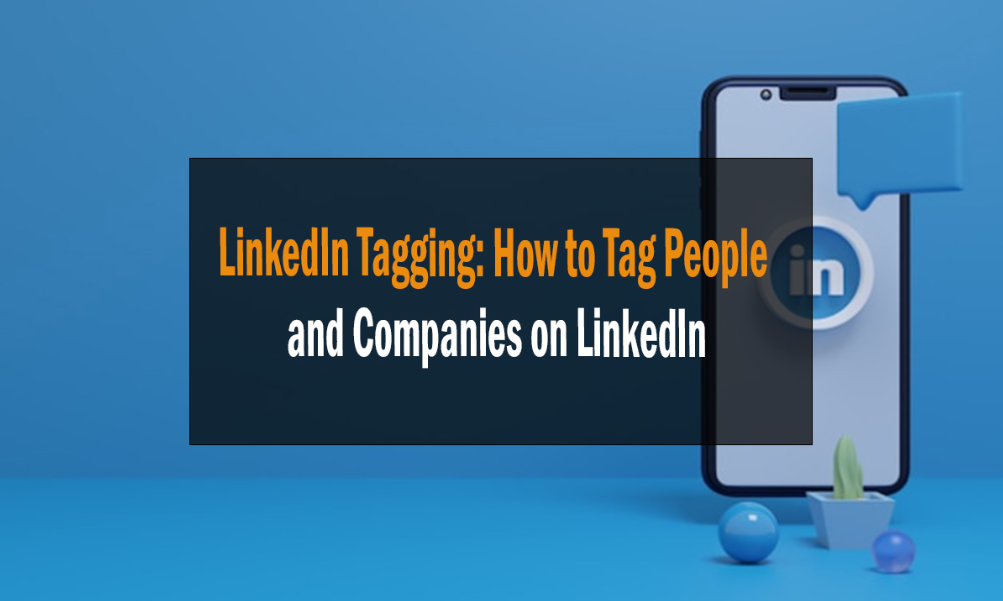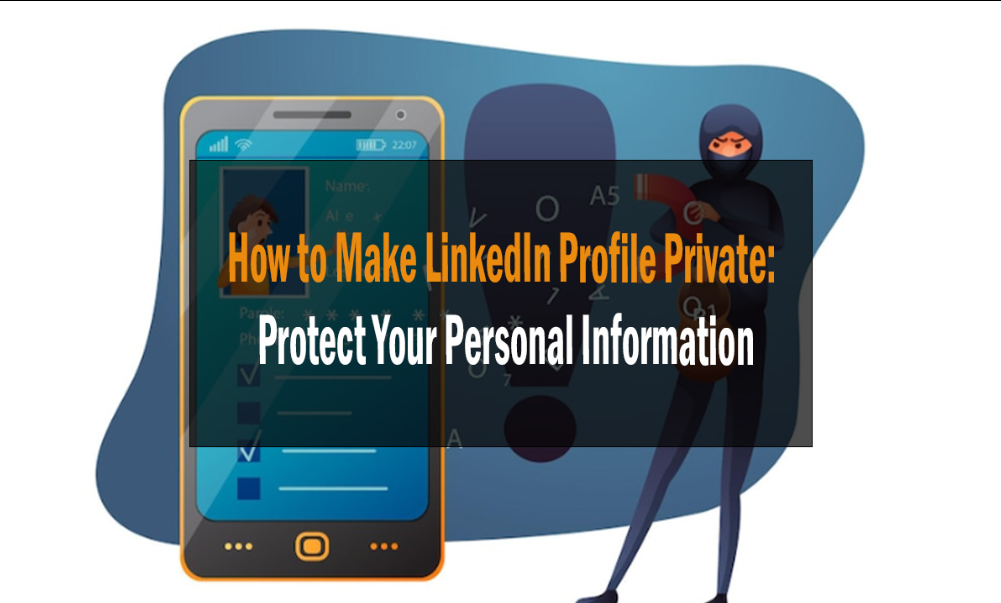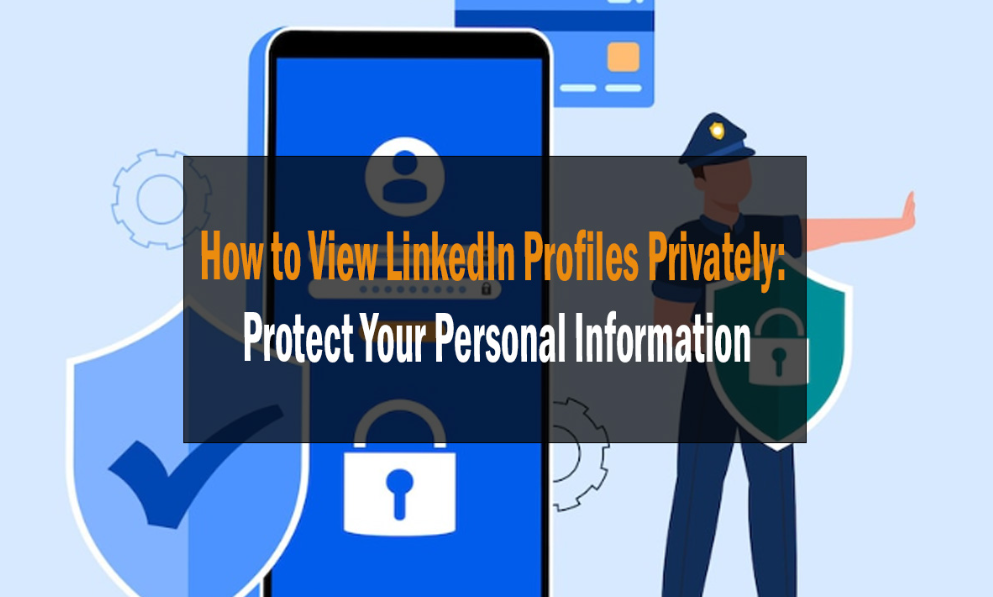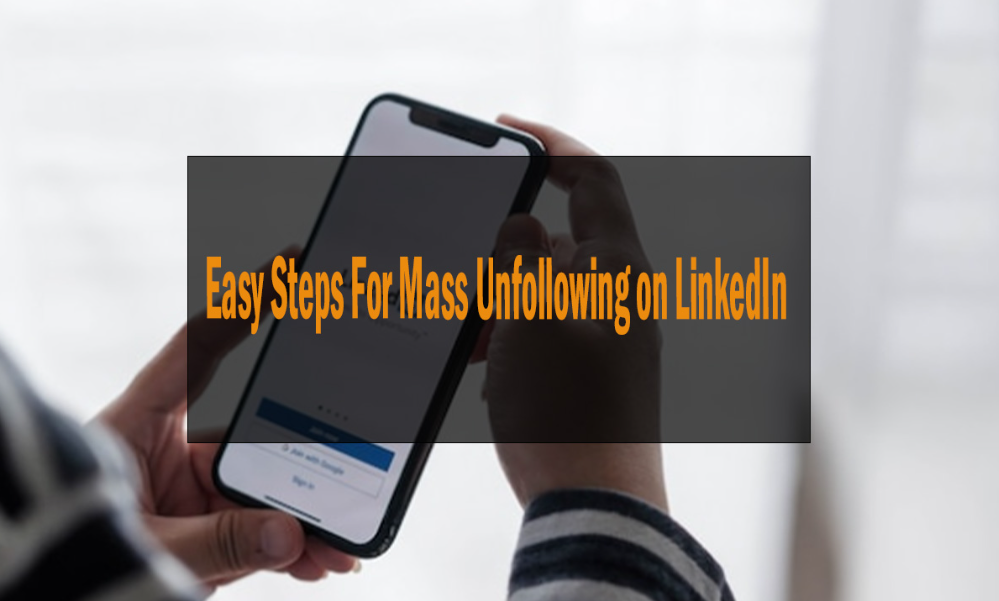
Easy Steps For Mass Unfollowing on LinkedIn
LinkedIn is a great platform for networking with other professionals, but it can also be used to clean up your online presence. If you want to unfollow someone on LinkedIn, it’s very easy to do! This blog post will walk you through the Easy steps for mass unfollowing on LinkedIn. Keep in mind that LinkedIn recently changed its algorithm, so if you’re not following enough people, you may not see as many updates in your newsfeed. So go ahead and start unfollowing those people who are clogging up your feed – it’s quick and easy!
Log in to your LinkedIn account and profile page to get started. On the right-hand side of your profile, you will see a list of people you follow. To unfollow someone, simply hover over their name and click on the “unfollow” button that appears.
You can also unfollow multiple people at once by going to the “Following” tab on your profile page. You can select the people you want to unfollow by clicking on the checkbox next to their names. Once you have selected all of the people you want to unfollow, click on the “Unfollow” button at the top of the page.
Unfollow each one at a time.
That’s a waste of time. So here’s a quicker solution to the problem: unfollow everyone on LinkedIn by inputting code into the developer console, automatically clicking the Unfollow button for you.
- Please log in to LinkedIn.
- Follow this link to find out what LinkedIn users.
- Please scroll down a bit.
- To open the developer console,
- To paste the text into the Console view:
- Keep reloading the page until the “Following” number goes down and says “Follow Fresh Perspectives.”
- Repeat the process until the ‘Following’ number goes down and the page says, “Follow Fresh Perspective.”
- Re-follow important people
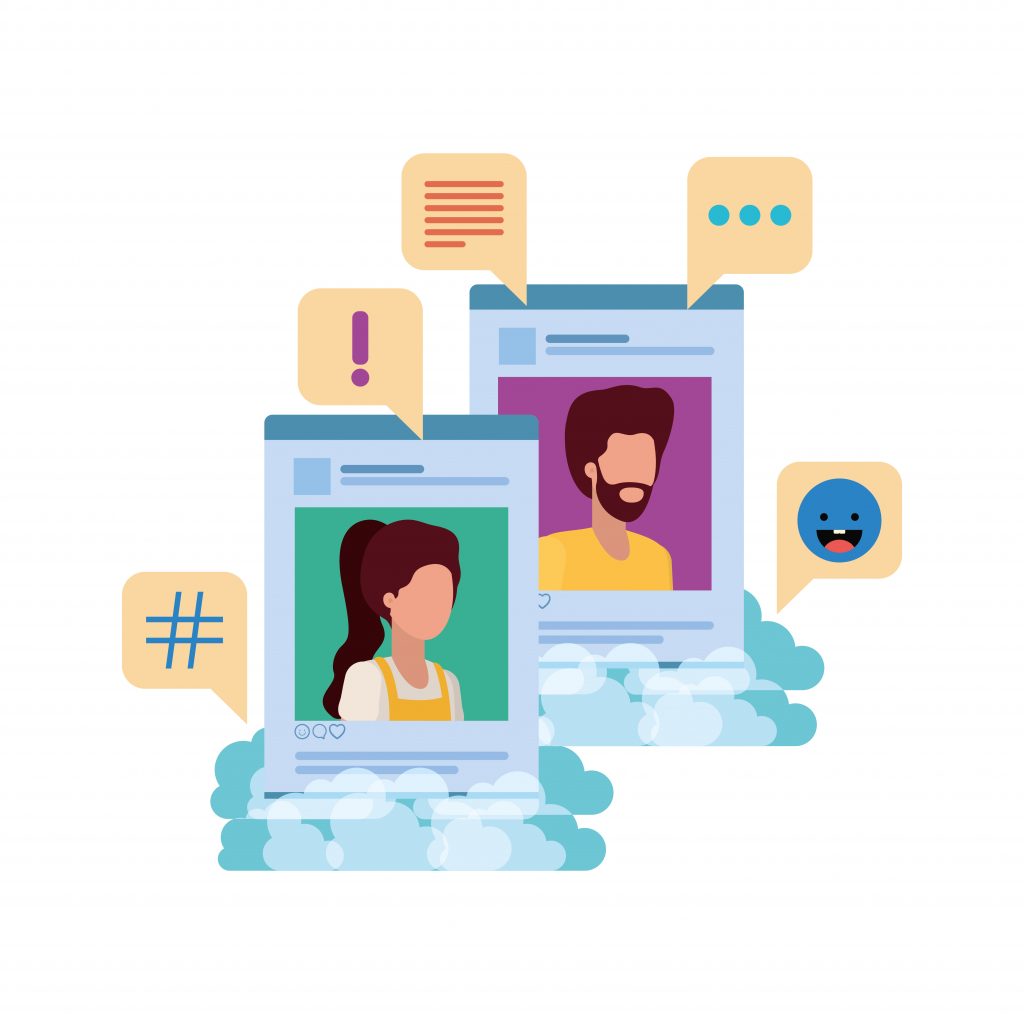
What is mass unfollowing on LinkedIn and why would you do it?
There are two reasons you would want to unfollow a lot of LinkedIn accounts at one time: trimming down your list to only include people you have a strong relationship with or giving the appearance that you’re more popular by reducing the number of “weak” connections.
Here’s how to do it:
– Open your LinkedIn profile and go to the “Connections” tab.
– The next button, “Manage all,” will be on the right-hand side. Click it.
-You will now see a list of all the LinkedIn users you are connected with. To unfollow them, check the box next to each name, and click “Unfollow” at the top of the page.
You successfully unfollowed many people on LinkedIn all at once! If you should ever have a change of heart, though, don’t forget that you can always follow them again. If you want to be more strategic about who you connect with on LinkedIn from now on.
Here are a few tips:
– To get ahead, start connecting with employees from companies you admire.
– Connect with individuals who share your professional interests.
– Connect with individuals who went to the same institution or reside in the same city.
– Grow your professional network by connecting with like-minded individuals.
You can build a solid and appreciated LinkedIn network by following these guidelines. So get out there and mingle!
How to mass unfollow people on LinkedIn
You’re probably following too many people on LinkedIn if you’re like most individuals. And, just like me, you may want to eliminate the useless noise in your feed by decluttering it. So how can you mass unfollow people on LinkedIn?
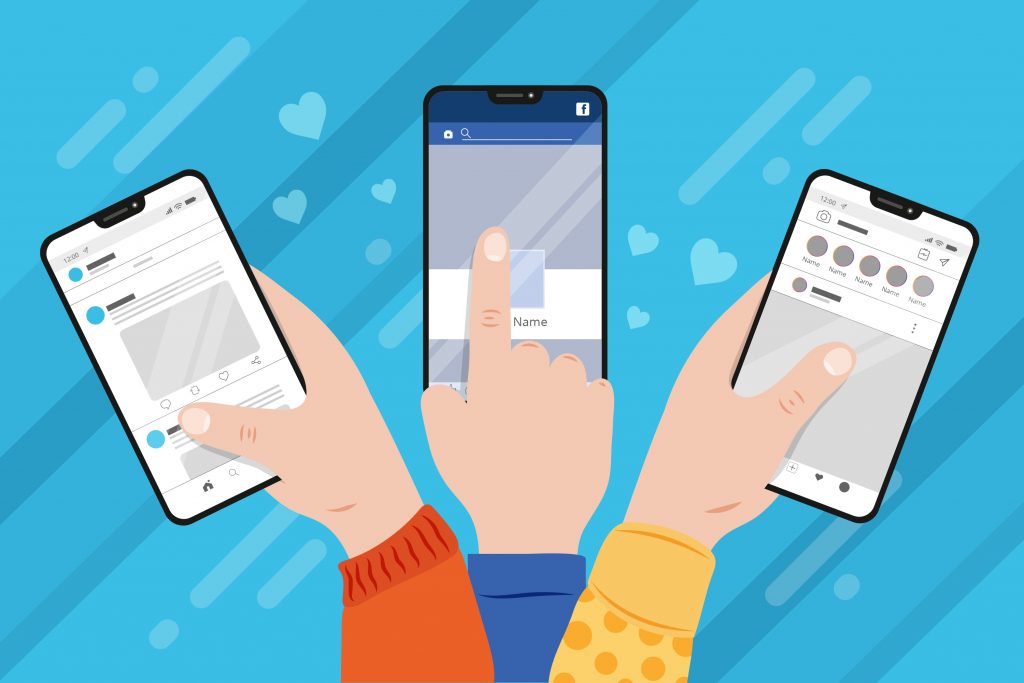
It’s easy! Just follow these simple steps:
– Log into your LinkedIn account and go to your “Following” page (you can find this under “More” in the dropdown menu).
– On this page, you’ll see a list of everyone you’re following. To the right of each name, there is an “Unfollow” button.
– Click on the “Unfollow” button for each person you want to unfollow.
– Repeat this process until you’ve unfollowed everyone you want to unfollow.
Benefits of mass unfollowing on LinkedIn
As with most LinkedIn users, you will likely follow many people you have no association with. Although this isn’t bad – as LinkedIn is equipment for constructing your network – it can be annoying if most of your feed consists of individuals you don’t care about. You can easily fix this problem by unfollowing the people who clutter up your feed. Doing this ensures you only see updates from the people who matter to you.
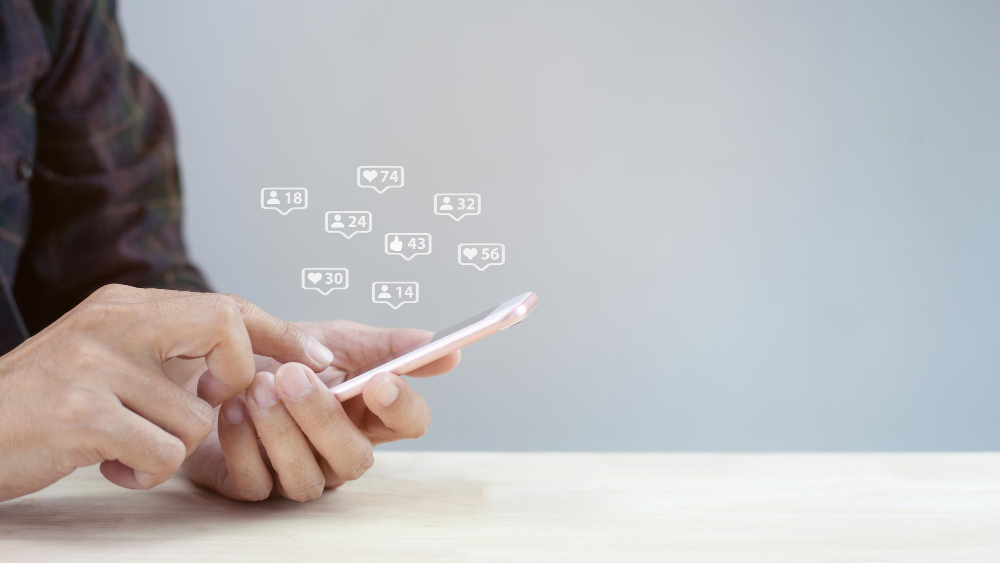
Easy Steps For Mass Unfollowing on LinkedIn
LinkedIn is all about fostering meaningful connections, and sometimes that means you need to trim your network. Follow these easy steps to start mass unfollowing on LinkedIn:
Step 1: Access Your LinkedIn Account
Before you begin the unfollowing process, log in to your LinkedIn account. You’ll need to access your network settings, so ensure you’re signed in.
Step 2: Navigate to Connections
Click on the “My Network” tab at the top of your LinkedIn homepage. This will take you to your connections page, where you can see all your LinkedIn connections.
Step 3: Filter Your Connections
To make mass unfollowing more manageable, use LinkedIn’s filtering options. You can filter connections by location, current company, industry, and more. This allows you to focus on specific groups of connections.
Step 4: Select Connections to Unfollow
Now, go through your filtered list and select the connections you want to unfollow. To do this, click on the “More” button next to the connection’s name and select “Unfollow.”
Step 5: Confirm Unfollowing
LinkedIn will ask you to confirm your choice. Click “Unfollow” to complete the process. You can also choose to remove a connection entirely if needed.
Step 6: Repeat as Necessary
Continue this process for all the connections you wish to unfollow. Take your time and ensure you’re only unfollowing those connections that no longer align with your professional goals.
Step 7: Review Your Network
After completing the mass unfollowing, take a moment to review your network. You’ll notice a cleaner, more relevant feed that better reflects your interests.
Frequently Asked Questions (FAQs)
Q: Can I re-follow someone after unfollowing them on LinkedIn?
A: Yes, you can. Simply visit the person’s profile and click the “Follow” button.
Q: Will the connections I unfollow be notified?
A: No, LinkedIn does not notify users when they are unfollowed.
Q: Is there a limit to how many connections I can unfollow?
A: LinkedIn does not impose a limit on the number of connections you can unfollow.
Q: Can I undo a mass unfollowing?
A: Unfortunately, there is no built-in feature to undo a mass unfollowing. You will need to follow each person individually again.
Q: Why should I mass unfollow on LinkedIn?
A: Mass unfollowing helps you keep your LinkedIn network relevant and manageable, ensuring you see content and updates that matter to you.
Q: Will my connections know I’ve mass unfollowed?
A: No, your connections will not receive any notification when you mass unfollow.
Conclusion
Congratulations! You’ve successfully learned how to perform mass unfollowing on LinkedIn. This skill will help you maintain a meaningful and organized network that serves your professional goals. Remember that LinkedIn is about quality, not quantity, so periodically curate your connections to make the most of your networking experience.
If you found this guide helpful, please hit the like button and consider sharing it with your LinkedIn connections. For more valuable insights and tips, be sure to stay connected with us.
On Page SEO | #1 What to improve?
How To Submit My Site to Google, Bing & Yahoo
Google SEO Tutorial Step By Step Beginners Guide! Rank #1