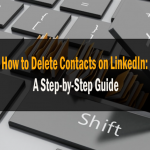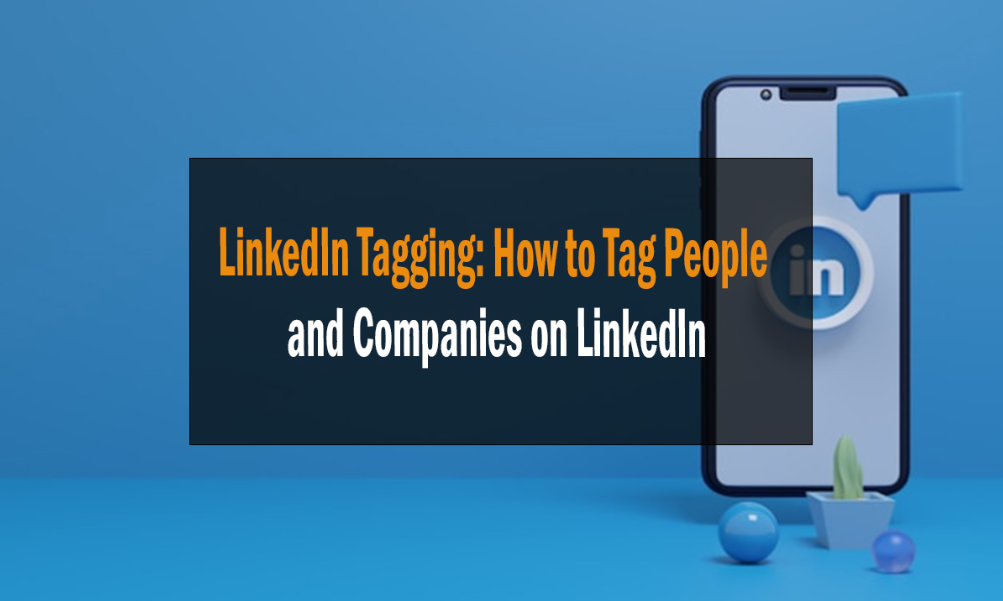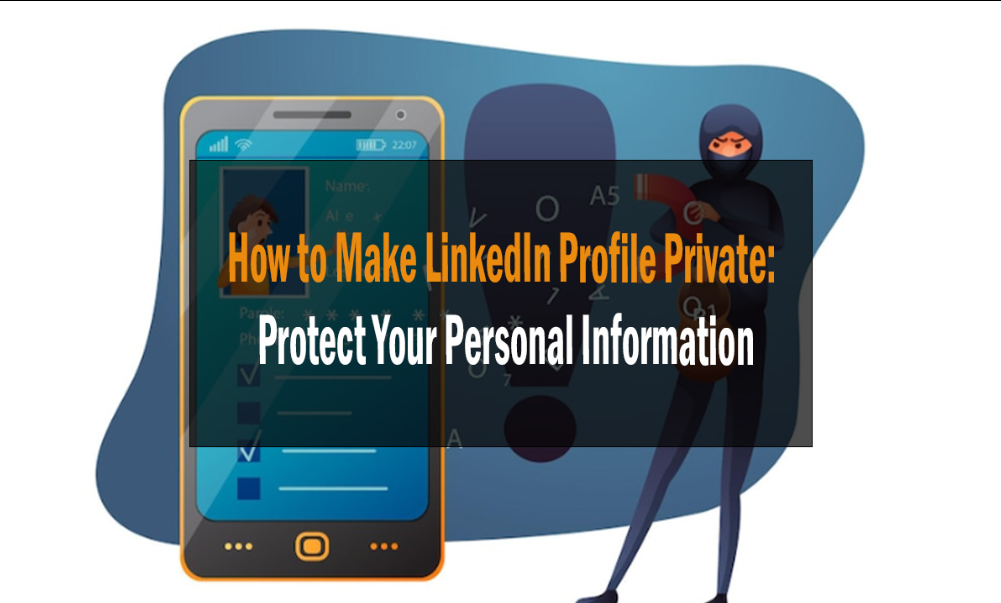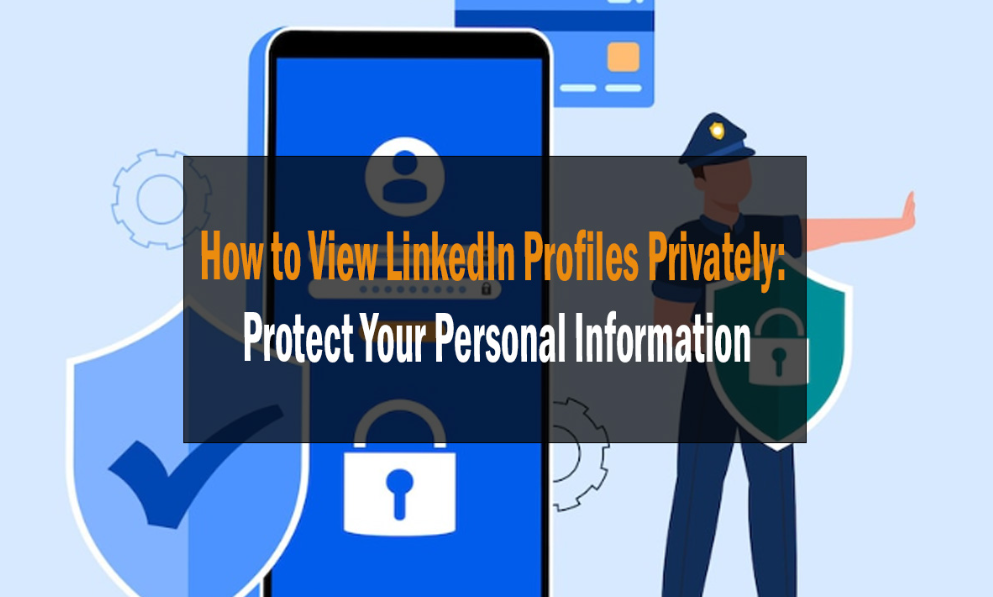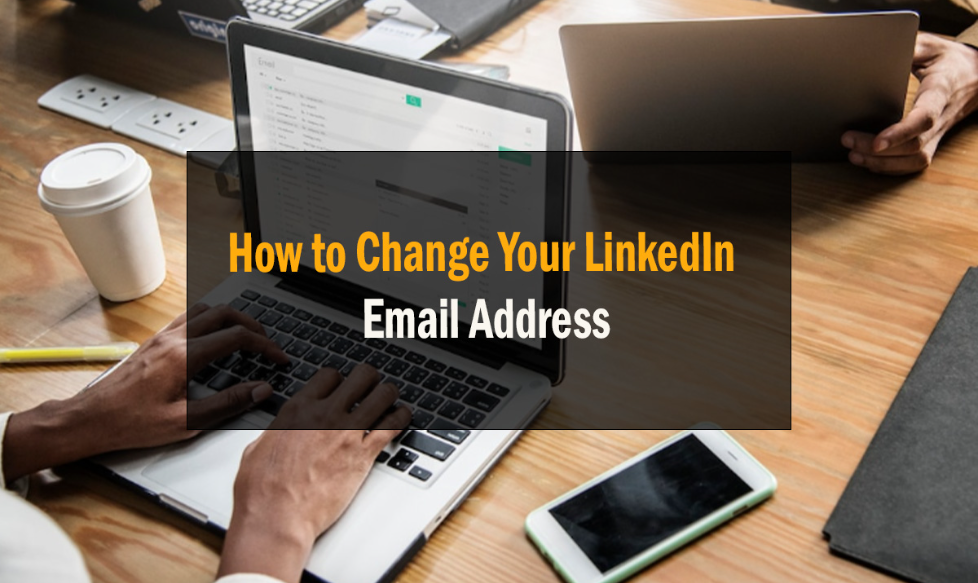
How to Change Your LinkedIn Email Address
How to Change Your LinkedIn Email Address
Learn the step-by-step process of changing your LinkedIn email address. Discover tips and tricks to make the transition smooth and hassle-free.
Changing your email address on LinkedIn can be a crucial step, especially if you’ve switched jobs or want to improve your professional online presence. In this comprehensive guide, we will walk you through the process of changing your LinkedIn email address seamlessly. Let’s dive in!

How to Change Your LinkedIn Email Address
LinkedIn provides a user-friendly interface for updating your email address. Here’s a step-by-step guide:
Log into Your LinkedIn Account
Start by logging into your LinkedIn account with your current email address and password.
Access Account Settings
Click on your profile picture at the top right corner of the LinkedIn homepage. In the dropdown menu, select “Settings & Privacy.”
Manage Account
In the Settings & Privacy page, click on “Account preferences” in the left sidebar.
Email Addresses
Under the “Account preferences” section, locate and click on “Email addresses.”
Add or Change Email Address
Here, you’ll see your current email address. To add a new one, click on “Add email address” or to change your existing one, click “Change” next to your current email address.
Verify Your Password
LinkedIn will prompt you to enter your password for security reasons.
Add New Email Address
If you clicked “Add email address,” simply enter your new email address, and LinkedIn will send a verification email to that address.
Verify New Email Address
Check your inbox for the verification email and click on the link provided to confirm your new email address.
Set as Primary
Once verified, return to the “Email addresses” section in your LinkedIn account settings. Click on the new email address and set it as the primary email if desired.
Remove Old Email
If you’re changing your email address, you can now remove your old one by clicking on “Remove” next to it.
Confirmation
LinkedIn will ask you to confirm your password again before saving any changes.
Done
Congratulations, you’ve successfully changed your LinkedIn email address!
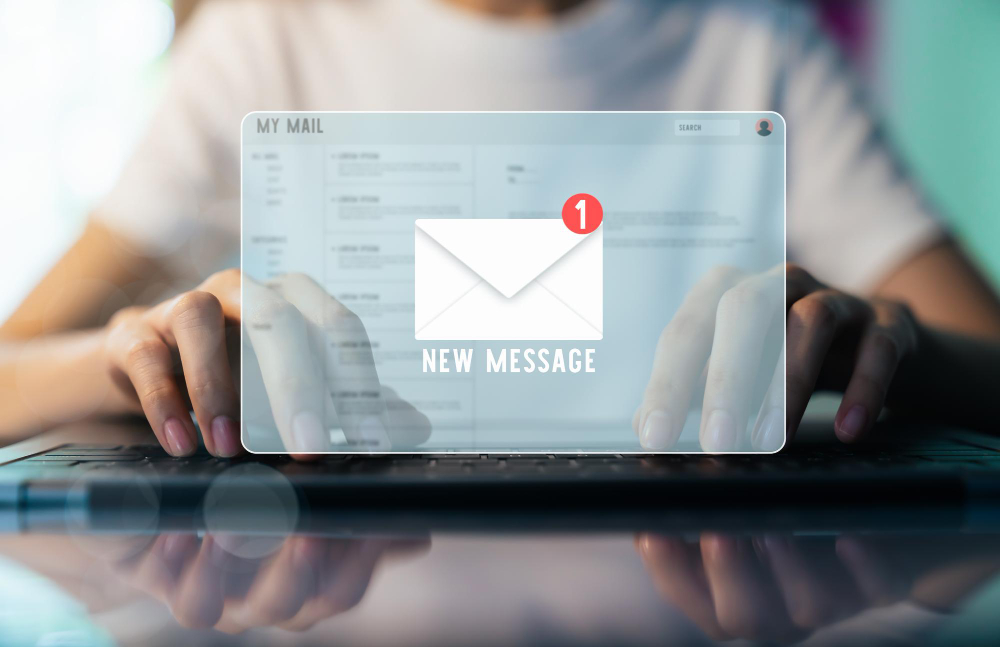
Frequently Asked Questions
Can I change my LinkedIn email address to any email?
Yes, you can change your LinkedIn email address to any valid and accessible email. It’s essential to have access to the new email address for verification purposes.
Will my connections be notified of the email change?
LinkedIn will not notify your connections about the email address change. It will only affect your login credentials.
Can I change my email address on the LinkedIn mobile app?
Yes, you can change your email address using the LinkedIn mobile app by following similar steps as on the website.
How often can I change my email address on LinkedIn?
There are no specific limitations on how often you can change your email address on LinkedIn. However, it’s best to avoid frequent changes unless necessary.
What should I do if I didn’t receive the verification email?
Check your spam folder to ensure the verification email didn’t end up there. If you still haven’t received it, click the “Resend” option on LinkedIn.
Can I use my personal email for my LinkedIn account?
Yes, you can use your personal email for your LinkedIn account. It’s a common practice and allows you to maintain a professional online presence.
Conclusion
Changing your LinkedIn email address is a straightforward process that can help you stay connected and updated in your professional network. By following these steps, you can ensure your LinkedIn profile reflects your current email address accurately. How to Change Your LinkedIn Email Address
Remember that LinkedIn is a valuable tool for networking and job opportunities, so keeping your email address up-to-date is essential. Now that you know how to change your LinkedIn email address, you’re ready to manage your profile effectively. How to Change Your LinkedIn Email Address
Thank you for reading our guide! If you found it helpful, please hit the like button and share it with your network.How To Submit My Site to Google, Bing & Yahoo