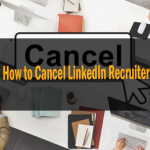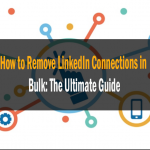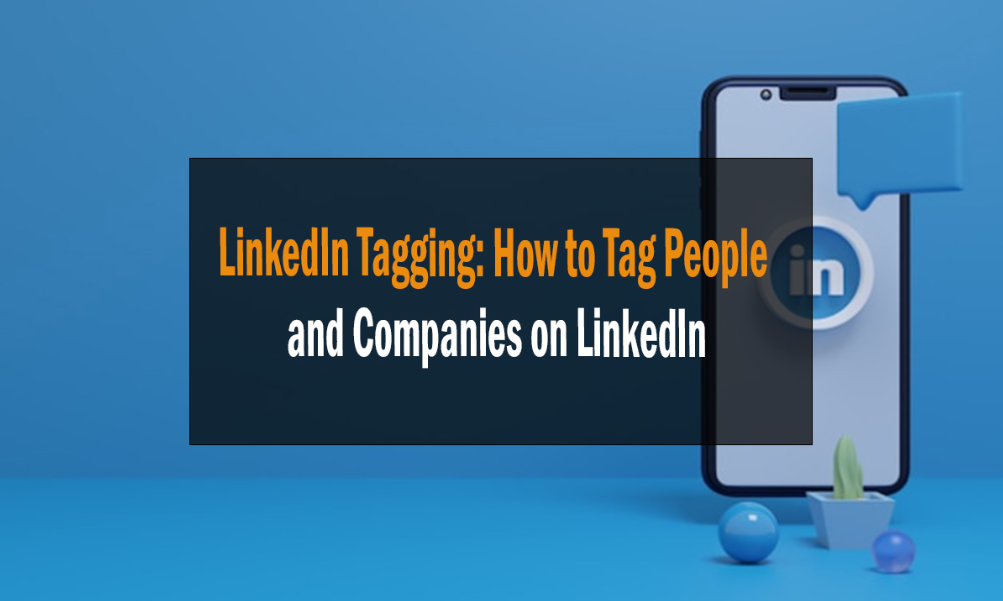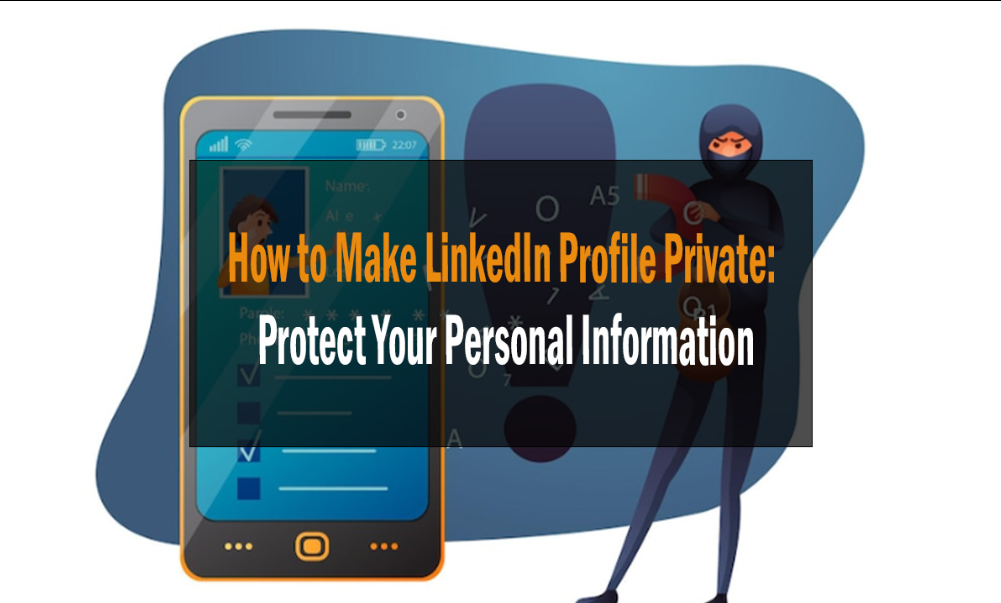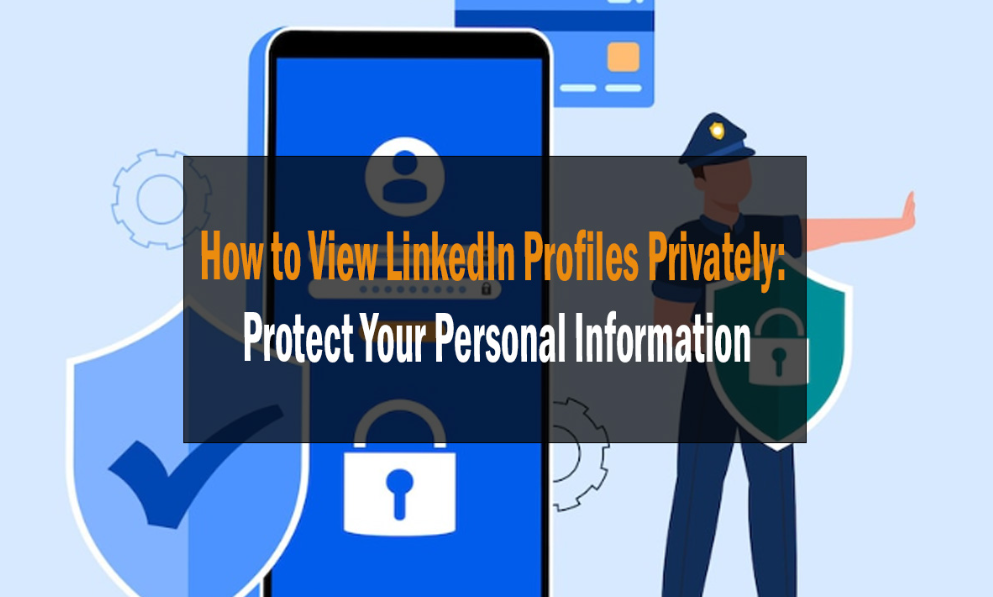How to Remove a LinkedIn Connection: Complete Guide
Learn how to remove a LinkedIn connection effortlessly. Follow our comprehensive guide on disconnecting from connections while maintaining professionalism on LinkedIn.
Introduction
LinkedIn, the professional networking platform, helps us connect with peers, colleagues, and potential collaborators. However, there may come a time when you need to trim your connections. This could be due to various reasons, such as changing career paths or simply wanting to declutter your network. In this article, we’ll walk you through the steps on how to remove a LinkedIn connection while ensuring you maintain professionalism and courtesy.

Creating a Clean Online Network
Why Removing Connections Matters
Removing a LinkedIn connection might seem like a straightforward task, but it’s important to do it thoughtfully. It ensures that your network reflects your current professional interests and maintains a high level of relevance.
The Art of Disconnecting
Removing someone from your LinkedIn network is akin to excusing them from your professional circle. It’s crucial to handle this process gracefully, as burning bridges can be detrimental to your career.
How to Remove a LinkedIn Connection
LinkedIn provides a user-friendly interface to manage your connections. Here’s how to remove a LinkedIn connection:
- Log into Your LinkedIn Account Begin by logging into your LinkedIn account, using your credentials.
- Access Your Connections In the top navigation bar, hover over the “My Network” tab and click on “Connections” from the dropdown menu.
- Find the Connection to Remove Scroll through your list of connections to find the person you want to disconnect from.
- Visit the Connection’s Profile Click on the person’s name or profile picture to visit their LinkedIn profile.
- Disconnect Option On their profile, you’ll find the “More” button (represented by three dots). Click on it, and a dropdown menu will appear.
- Select “Remove Connection” From the dropdown menu, choose “Remove connection.” LinkedIn will ask for confirmation.
- Confirm Removal Confirm the removal by clicking “Remove” in the dialog box that appears. Your connection will be removed instantly.
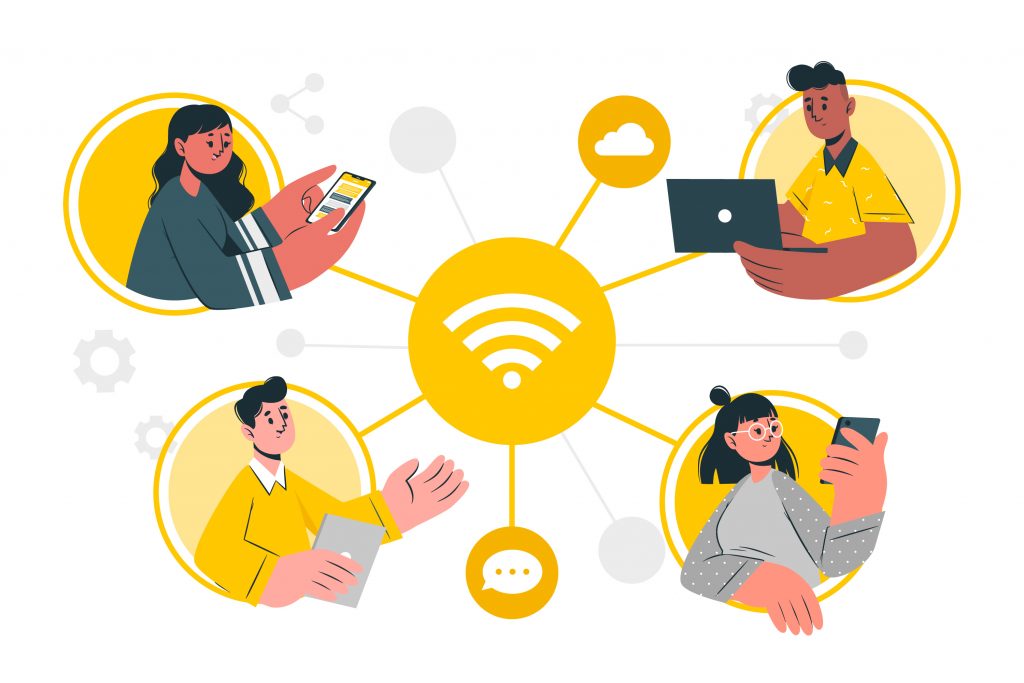
FAQs
Q: Can the person I removed as a connection see that I disconnected from them?
A: Yes, LinkedIn notifies the person when you remove them as a connection. Therefore, handle this action diplomatically.
Q: Is there a limit to how many connections I can remove?
A: No, LinkedIn doesn’t impose a limit on how many connections you can remove.
Q: What if I accidentally remove a connection?
A: Accidentally removing a connection on LinkedIn happens to the best of us, and it’s nothing to stress over. Thankfully, LinkedIn has a solution for this common hiccup.
If you accidentally remove a connection, don’t worry; you can easily reestablish the connection by following these steps:
- Search for Their Profile: Start by searching for the person’s LinkedIn profile. You can do this by typing their name in the search bar at the top of your LinkedIn homepage.
- Visit Their Profile: Once you find their profile, click on it to visit their page.
- Send a Connection Request: On their profile, you’ll see a blue “Connect” button. Click on it to send a connection request. In the connection request message, you might want to briefly explain that you accidentally removed them and would like to reconnect.
- Wait for Acceptance: After sending the request, all you have to do is wait for the other person to accept it. Once they do, you’ll be reconnected, and your professional relationship can continue as usual.
LinkedIn understands that mistakes happen, and they’ve made it quite easy to mend such errors. So, if you find yourself in this situation, don’t fret; just take these simple steps to get back on track with your connection.
Q: Will I lose any recommendations from the removed connection?
A: No, your recommendations from that connection will remain on your profile.
Q: Can I customize the message when removing a connection?
A: Unfortunately, LinkedIn doesn’t provide an option to send a message when removing a connection.
Q: How can I prevent unwanted connection requests in the future?
A: Adjust your privacy settings to control who can send you connection requests.
Conclusion
Removing a LinkedIn connection is a simple process, but it should be done with care and professionalism. Maintaining a polished online network is essential in today’s professional landscape. Use the steps provided in this guide to disconnect gracefully while preserving your online reputation.
On Page SEO | #1 What to improve?
How To Submit My Site to Google, Bing & Yahoo