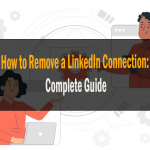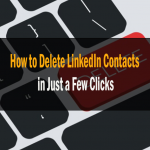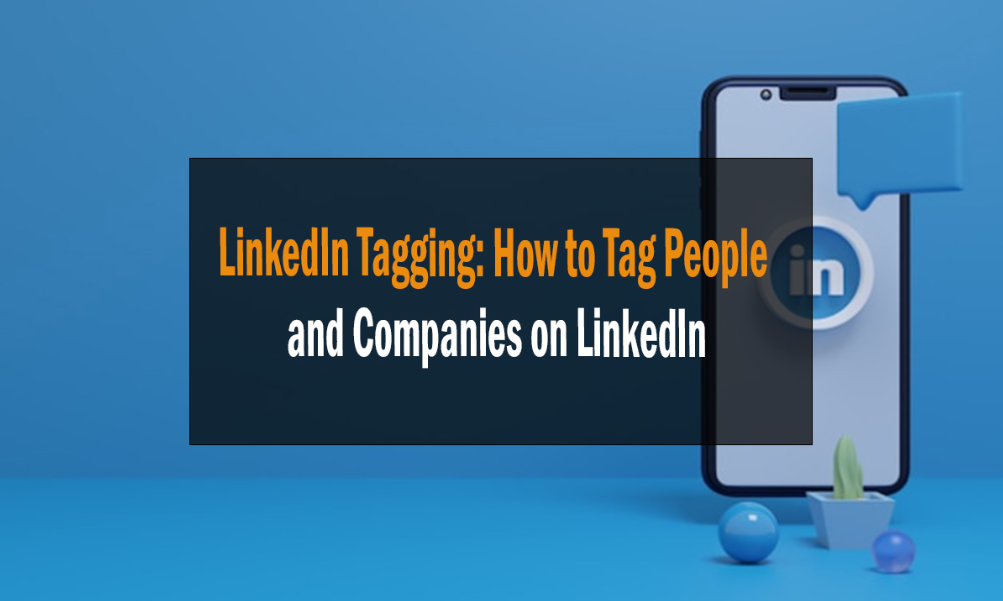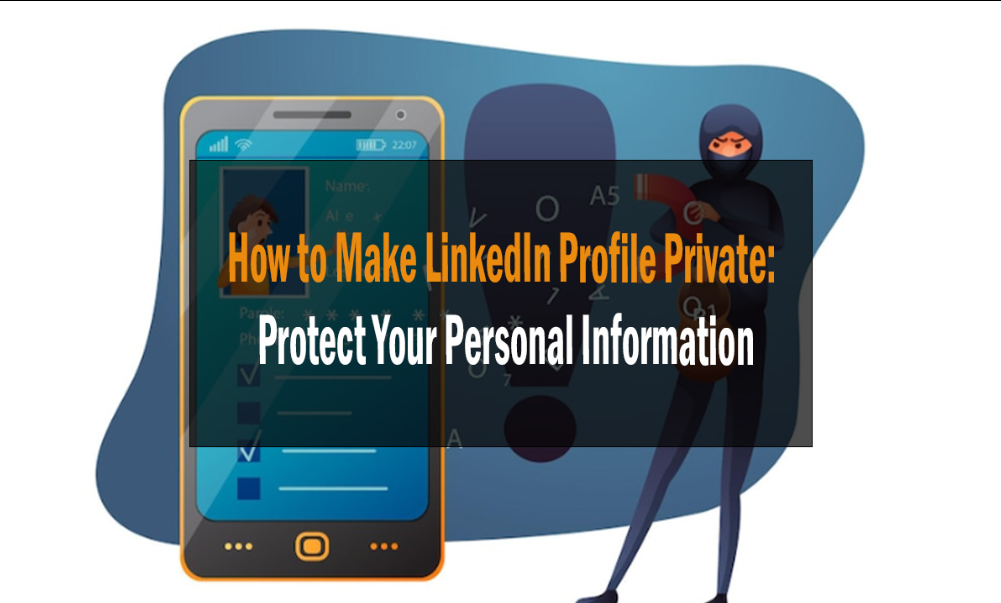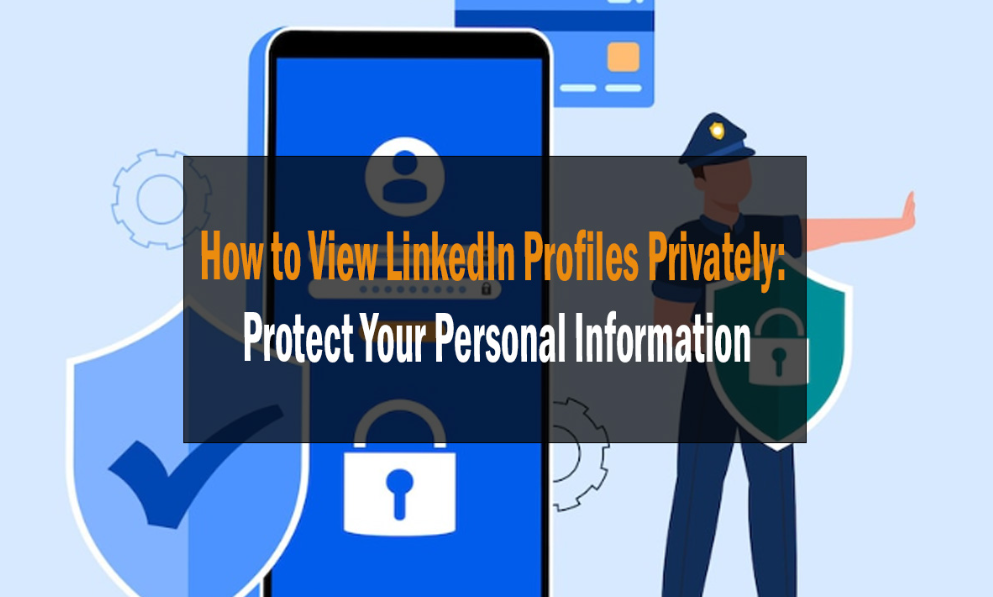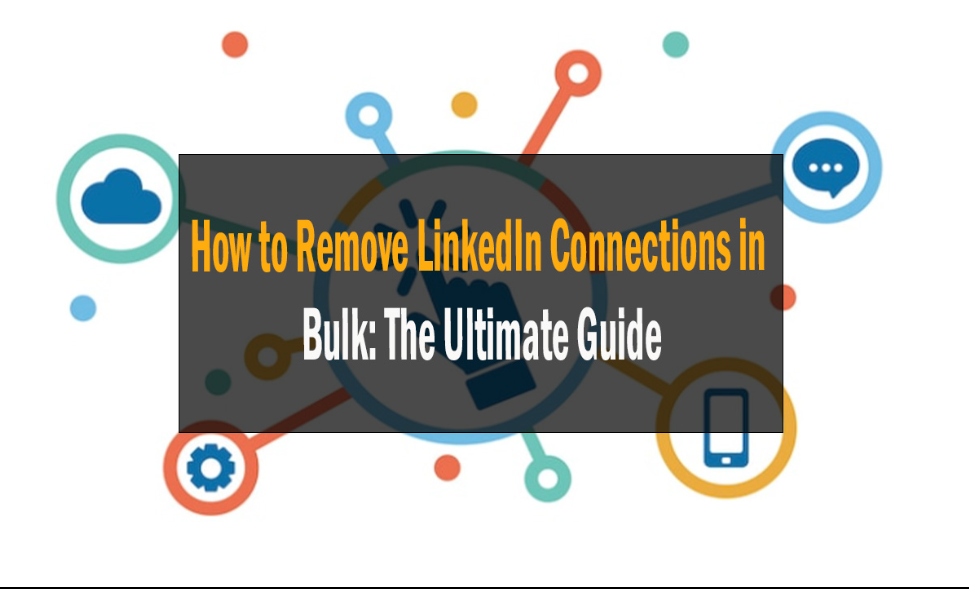
How to Remove LinkedIn Connections in Bulk: The Ultimate Guide 2024
How to Remove LinkedIn Connections in Bulk
LinkedIn is a great platform for networking and building relationships with potential clients, customers, and partners. However, you may sometimes need to remove LinkedIn connections in bulk for one reason. Maybe you’ve connected with too many people, and you’re getting overwhelmed. Or maybe someone has sent you an unsolicited connection request, and you don’t want them to be able to see your profile. Whatever the reason, we’re here to show you how to remove LinkedIn connections in bulk!
How to Remove LinkedIn Connections in Bulk Guide
The first thing you need to do is log in to your LinkedIn account. Once logged in, click on the “My Network” tab at the top of the page. This will take you to your list of connections. Next to each connection, you’ll see a little dots icon. Hover over this icon, and a drop-down menu will appear. From this menu, select “Remove Connection.”
You’ll be asked to confirm that you want to remove the connection. Click “Confirm,” and the person will be removed from your connections list. Repeat this process for each person you want to remove as a connection.
How to Remove LinkedIn Connections in Bulk Details
Since LinkedIn is a professional social network, it’s no surprise people want to expand their contact list as much as possible. More connections mean more opportunities in the job market.
However, having a huge LinkedIn network doesn’t mean anything if your connection list is filled with random people you have no interest in and can’t bring you any value or people who are not even active on LinkedIn.
If this sounds familiar, maybe it’s time to clear your network.
But how many connections are too many? And more importantly, if you do have too many connections — how do you remove them?
Can you have too many LinkedIn connections?
How to Remove LinkedIn Connections in Bulk
Once you’ve reached 500 or more connections, you’ll be able to reach many people and be seen by many. When you have over 5,000 connections, you can do some amazing things. However, because LinkedIn only allows 30,000 1st-degree connections at a time, you won’t be able to grow your network indefinitely. If your network has more than 30,000 first-degree connections, such as +1s and recommendations from others on social media sites like Facebook and Twitter (also known as “referrals”), then “Follow will become the default option on your profile.
The mistake most people make is to think that they will need hundreds or even thousands of connections to have a decent reach, yet this isn’t the case. The algorithm can propel you even if you only have 5,000 connections. Another element to consider is followers. Even if you have less than 30,000 connections, you may choose the Follow option as your default so that your material gets more exposure and has a wider impact… But next time, I’ll explain why this isn’t necessary at all.
It’s worth noting that once you’ve reached 500 connections on LinkedIn, the site no longer displays how many connections you have. LinkedIn recommends that you only connect with individuals you know and trust. They also recommend keeping your connection list small and only those who provide you with the most value in your contacts. When it comes to your LinkedIn profile, rather than quantity, quality is more important. More isn’t always better.

Why you should remove LinkedIn connections
Sometimes, you connect with someone just for the sake of maintaining contact. However, after a while, you discover that you don’t want that person in your network anymore. And sometimes, when you first connect with someone, you realize they’re no longer active on the platform.
Having an excessively large number of inactive LinkedIn connections might limit the reach of your postings. The relevance of your connections is important to pleasing the LinkedIn algorithm. Developing a highly relevant and active network can improve your exposure and extend your reach. So, how do you ” prune your LinkedIn network and eliminate irrelevant and inactive connections?
LinkedIn has a “Remove Connections” feature on its website. This allows users to go onto their “Connections” page and click a remove button next to each name, thereby deleting the connection from LinkedIn.
Although this process is doable, it’s extremely time-consuming if you have many connections. Another downfall is that LinkedIn doesn’t allow users to see which connections they’ve removed in the past; LeadDelta does both of those things quickly and easily.
How to remove LinkedIn connections in bulk with LeadDelta
Simplify your LinkedIn connections with LeadDeltas’ simple yet highly effective connection manager, which allows you to view a clearer, more straightforward picture of your network. It aids in the organization of your associations by allowing you to utilize features such as adding custom tags and notes and mass disconnections.
The LeadDelta extension gives you a CRM-like overview of your connections so that you can identify old inactive ones and tag them accordingly. After tagging up to 20 connections, you can remove them all at once.
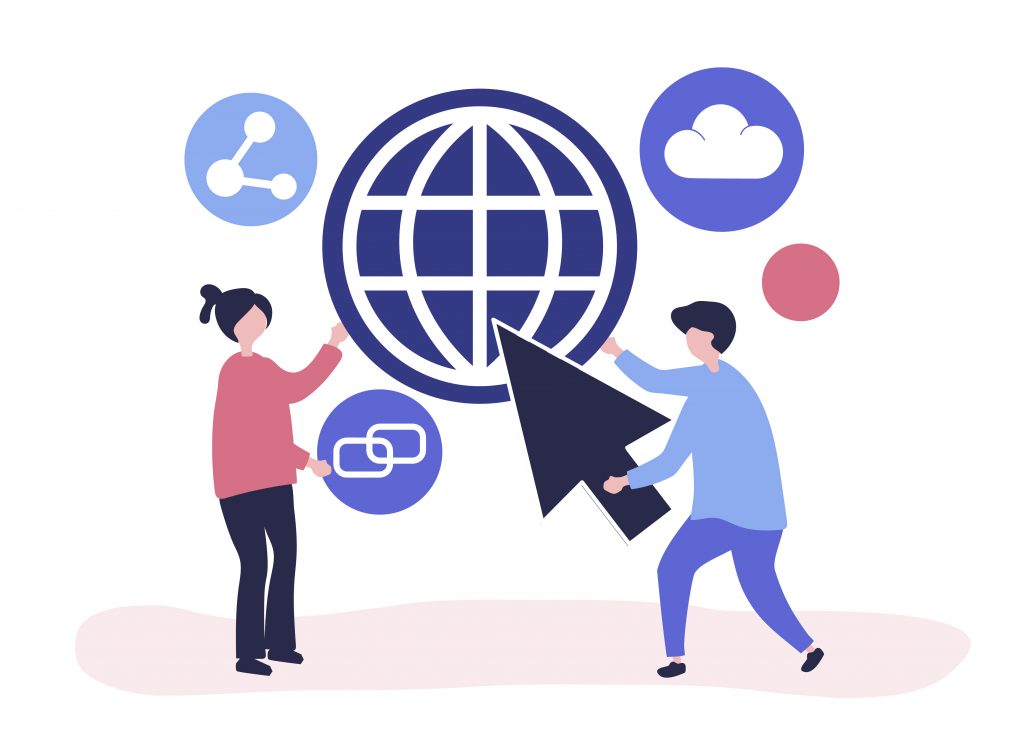
Step-by-step guide
Simply check the checkboxes at the beginning of each row once you’ve discovered the connections you wish to delete.
To remove a connection, hover over the ellipsis (⋯) on the right side of the row and select ‘Disconnect/Remove.’ A popup will appear to confirm your action. You can also choose whether you want only to disconnect or completely remove the connection during this time.
- Disconnect on LinkedIn — If you select this option, your LinkedIn connections will remain in your LeadDelta database, but you will no longer be connected to them on LinkedIn.
- Remove from LeadDelta — Keep in mind that if you choose this option, it will only delete the connections from your LeadDelta. However, you will still be connected on LinkedIn.
Select both switches if you want your LinkedIn connections to be disconnected and removed from the LeadDelta contact list. After ensuring that both options are selected, click Confirm at the bottom left corner of the popup. A notification will appear in the bottom right corner informing you that your action was successful.
Conclusion:
LinkedIn is an excellent way to network and bond with possible clients, customers, and business partners. But there are times when you might need to terminate a lot of LinkedIn connections at once for different reasons. This article will teach how to remove these LinkedIn connections in two different ways. If you have had to do this before, let us know in the comments!