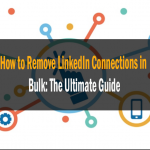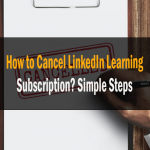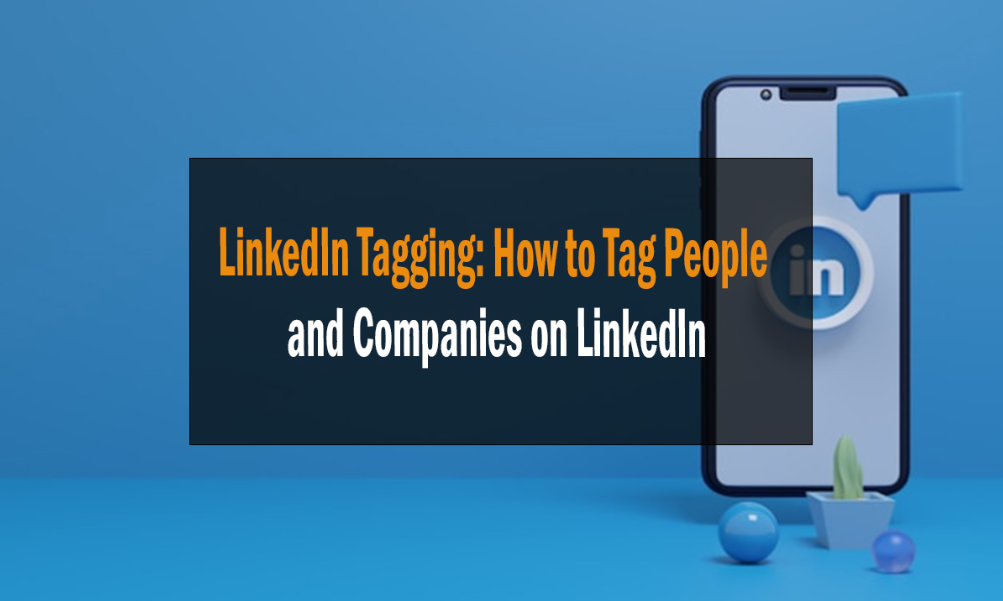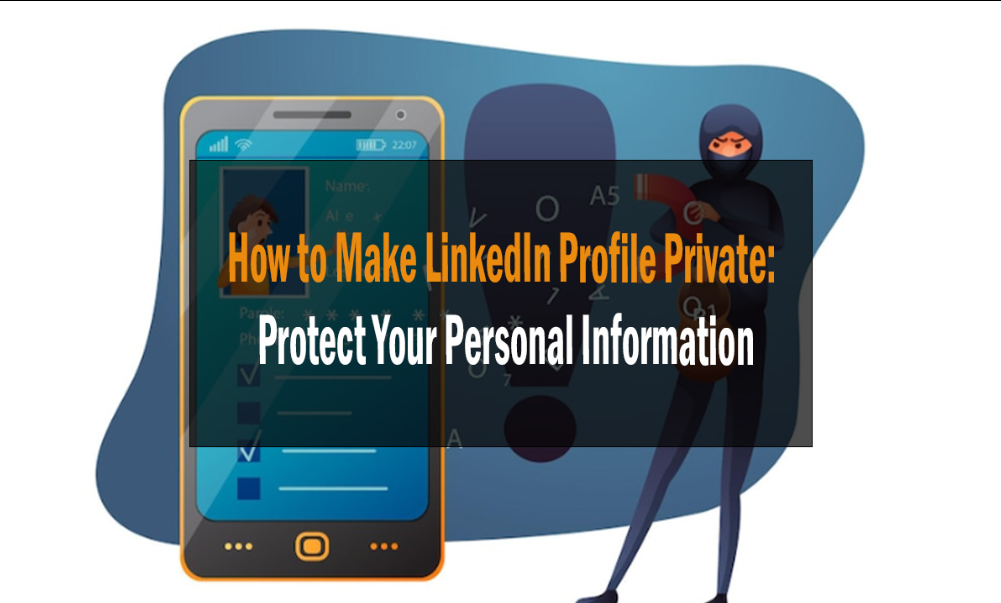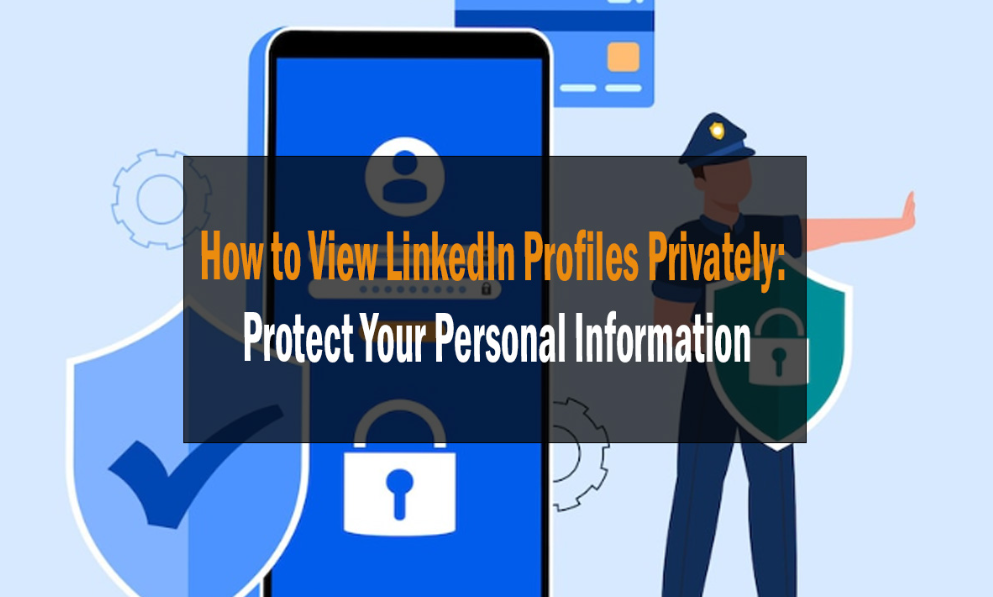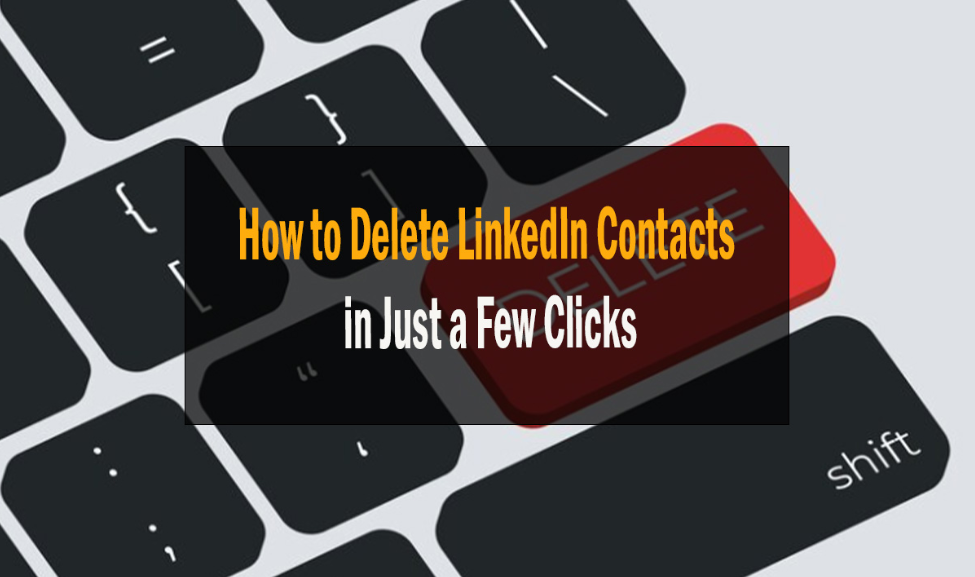
How to Delete LinkedIn Contacts in Just a Few Clicks: A Comprehensive Guide
How to Delete LinkedIn Contacts
Hey there, LinkedIn enthusiast! We get it; your LinkedIn network is like your digital Rolodex, a collection of connections, colleagues, and potential opportunities. But what happens when you need to do a little spring cleaning? Don’t worry; we’ve got your back! In this guide, we’ll walk you through deleting LinkedIn contacts in just a few clicks. It’s quick, easy, and a fantastic way to keep your network neat.
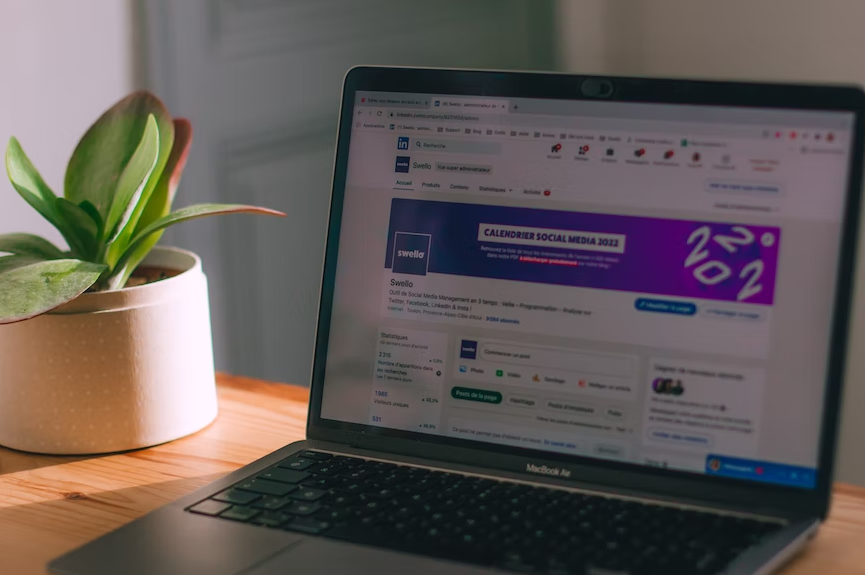
Deleting LinkedIn Contacts – The Basics
How to Delete LinkedIn Contacts
Before diving into the specifics, let’s start with the fundamentals. Deleting LinkedIn contacts can be done with ease, but it’s essential to understand the process thoroughly. Here’s a quick overview:
How to Delete LinkedIn Contacts in Just a Few Clicks
Log In to Your LinkedIn Account
Start by opening your favorite web browser, navigating to LinkedIn, and logging in to your account.
Access Your Connections
Once logged in, click the “My Network” tab at the top of the LinkedIn homepage.
View Connections
Within the “My Network” section, you’ll find “Connections” on the left-hand side. Click on it to access your list of connections.
Please find the Contact
It’s time to locate the contact you want to delete. You can scroll through your list of connections or use the handy search bar.
Delete the Contact
Hover your mouse over the contact’s name, and you’ll see three vertical dots (…) on the right. Click on those dots and select “Remove connection” from the dropdown menu.
Confirm Deletion
A confirmation dialog will pop up. Click “Remove” to confirm the deletion.
And voilà! You’ve just deleted a LinkedIn contact with just a few clicks. Easy, right?
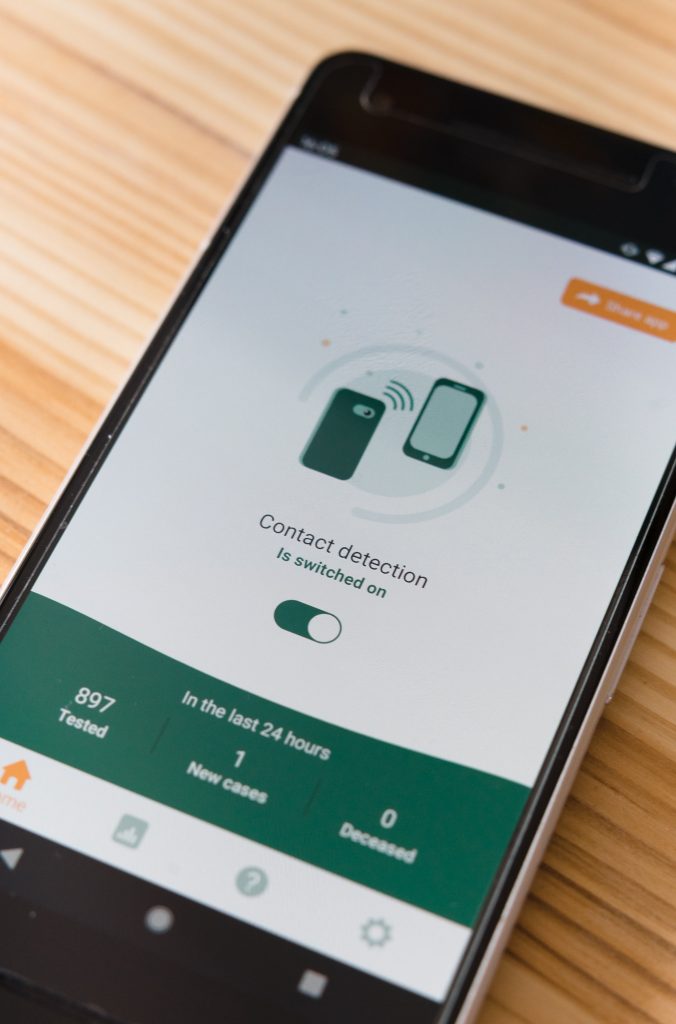
Why You Might Want to Delete LinkedIn Contacts
Before we delve further into the process, let’s explore why you might consider removing connections from your LinkedIn network.
Streamlining Your Network
Your LinkedIn network is like your digital address book. However, over time, you may have accumulated connections irrelevant to your professional goals. By removing these contacts, you can streamline your network, making it easier to focus on meaningful relationships.
Privacy and Security
LinkedIn is a platform where professionals share their career information. Removing contacts you no longer trust or recognize can enhance your privacy and security.
Career Shifts
If you’re changing careers or industries, you should refine your network to include contacts that align with your new path.
Network Quality
Quality over quantity matters on LinkedIn. Deleting contacts can help ensure your network comprises individuals who bring value to your professional life.
Frequently Asked Questions (FAQs)
Q: Can I undo the deletion of a LinkedIn contact?
A: Unfortunately, no. Once you delete a LinkedIn contact, there’s no going back. You must send a new connection request if you wish to reconnect.
Q: Will the deleted contact be notified?
A: LinkedIn won’t notify the contacts when you remove them from your network. It’s a discreet process.
Q: Is there a limit to the number of contacts I can delete?
A: No need to worry about limits; LinkedIn allows you to delete as many contacts as needed.
Q: Can I delete multiple contacts at once?
A: LinkedIn only allows you to delete contacts one at a time. There’s no bulk delete option available at the moment.
Q: What happens if I accidentally delete a contact?
A: Accidents happen! If you delete a contact by mistake, don’t fret. You’ll need to send them a new connection request to reconnect.
Q: Does deleting a contact affect my profile or connections in any way?
A: Deleting a contact won’t impact your profile or other connections. It’s a clean break.
Conclusion
In conclusion, deleting LinkedIn contacts in just a few clicks can be a valuable skill in maintaining a well-curated professional network. Following the straightforward steps outlined in this guide, you can easily manage your connections, enhance your privacy, and ensure that your LinkedIn network aligns with your current career goals.
So, take control of your LinkedIn connections today and start building a network reflecting your professional journey. Remember, it’s all about quality over quantity.